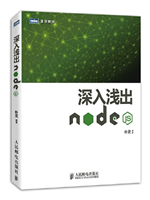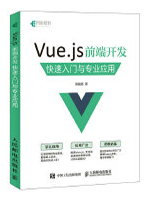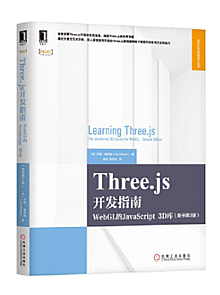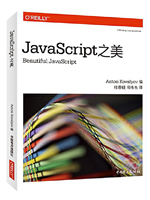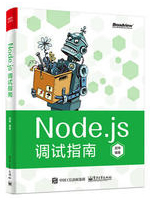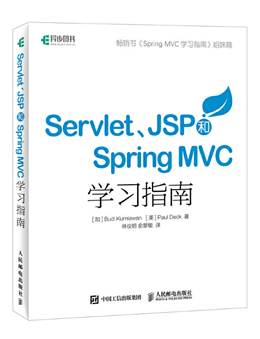本站精选了一篇JS动画相关的编程文章,网友林寄春根据主题投稿了本篇教程内容,涉及到JS、图片、旋转动画、JS实现图片旋转动画效果封装与使用示例相关内容,已被438网友关注,下面的电子资料对本篇知识点有更加详尽的解释。
JS实现图片旋转动画效果封装与使用示例
本文实例讲述了JS实现图片旋转动画效果封装与使用。分享给大家供大家参考,具体如下:
核心封装代码如下:
//图片动画封装
function SearchAnim(opts) {
for(var i in SearchAnim.DEFAULTS) {
if (opts[i] === undefined) {
opts[i] = SearchAnim.DEFAULTS[i];
}
}
this.opts = opts;
this.timer = null;
this.elem = document.getElementById(opts.elemId);
this.startAnim();
}
SearchAnim.prototype.startAnim = function () {
this.stopAnim();
this.timer = setInterval(() => {
var startIndex = this.opts.startIndex;
if (startIndex == 360) {
this.opts.startIndex = 0;
}
this.elem.style.transform = "rotate("+ (startIndex) +"deg)";
this.opts.startIndex += 5;
}, this.opts.delay);
setTimeout(() => {
this.stopAnim();
}, this.opts.duration);
}
SearchAnim.prototype.stopAnim = function() {
if (this.timer != null) {
clearInterval(this.timer);
}
}
SearchAnim.DEFAULTS = {
duration : 60000,
delay : 200,
direction : true,
startIndex : 0,
endIndex : 360
}
使用方法:
随便创建一img标签
然后如下调用即可:
new SearchAnim({
elemId : "wait-icon",
delay : 20,
});
完整示例代码:
<!DOCTYPE html PUBLIC "-//W3C//DTD XHTML 1.0 Transitional//EN" "http://www.w3.org/TR/xhtml1/DTD/xhtml1-transitional.dtd">
<html xmlns="http://www.w3.org/1999/xhtml">
<head>
<meta http-equiv="Content-Type" content="text/html; charset=utf-8" />
<title>www.jb51.net JS旋转动画</title>
</head>
<img src="https://files.jb51.net/file_images/article/201807/201879100307926.jpg" id="wait-icon"/>
<script>
//图片动画封装
function SearchAnim(opts) {
for(var i in SearchAnim.DEFAULTS) {
if (opts[i] === undefined) {
opts[i] = SearchAnim.DEFAULTS[i];
}
}
this.opts = opts;
this.timer = null;
this.elem = document.getElementById(opts.elemId);
this.startAnim();
}
SearchAnim.prototype.startAnim = function () {
this.stopAnim();
this.timer = setInterval(() => {
var startIndex = this.opts.startIndex;
if (startIndex == 360) {
this.opts.startIndex = 0;
}
this.elem.style.transform = "rotate("+ (startIndex) +"deg)";
this.opts.startIndex += 5;
}, this.opts.delay);
setTimeout(() => {
this.stopAnim();
}, this.opts.duration);
}
SearchAnim.prototype.stopAnim = function() {
if (this.timer != null) {
clearInterval(this.timer);
}
}
SearchAnim.DEFAULTS = {
duration : 60000,
delay : 200,
direction : true,
startIndex : 0,
endIndex : 360
}
new SearchAnim({
elemId : "wait-icon",
delay : 20,
});
</script>
<body>
</body>
</html>
使用本站HTML/CSS/JS在线运行测试工具:http://tools.jb51.net/code/HtmlJsRun,可得到如下测试运行效果:
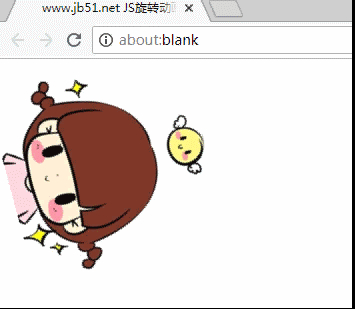
希望本文所述对大家JavaScript程序设计有所帮助。