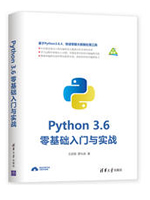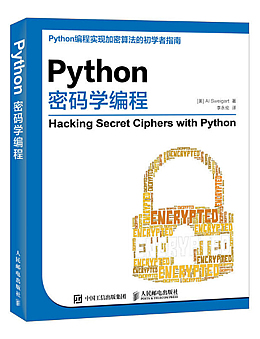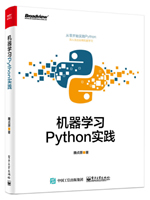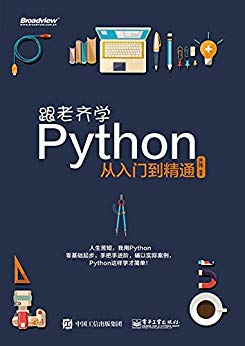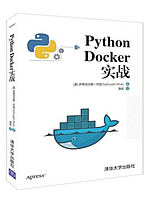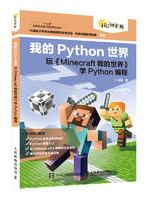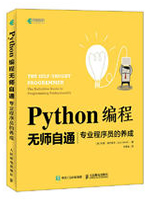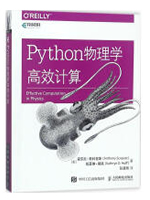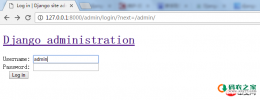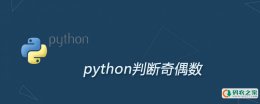我们帮大家精选了Python相关的编程文章,网友宋访烟根据主题投稿了本篇教程内容,涉及到python、抖音表白程序、python抖音表白程序源代码相关内容,已被136网友关注,如果对知识点想更进一步了解可以在下方电子资料中获取。
python抖音表白程序源代码
本文实例为大家分享了python抖音表白程序的具体代码,供大家参考,具体内容如下
import sys
import random
import pygame
from pygame.locals import *
WIDTH, HEIGHT = 640, 480
BACKGROUND = (0, 191, 255)
# 按钮
def button(text, x, y, w, h, color, screen):
pygame.draw.rect(screen, color, (x, y, w, h))
font = pygame.font.Font('./font/simkai.ttf', 20)
textRender = font.render(text, True, (0, 0, 0))
textRect = textRender.get_rect()
textRect.center = ((x+w/2), (y+h/2))
screen.blit(textRender, textRect)
# 标题
def title(text, screen, scale, color=(255, 0, 0)):
font = pygame.font.Font('./font/simkai.ttf', WIDTH//(len(text)*2))
textRender = font.render(text, True, color)
textRect = textRender.get_rect()
textRect.midtop = (WIDTH/scale[0], HEIGHT/scale[1])
screen.blit(textRender, textRect)
# 生成随机的位置坐标
def get_random_pos():
x, y = random.randint(20, 620), random.randint(20, 460)
return x, y
# 点击喜欢按钮后显示的页面
def show_like_interface(text, screen, color=(255, 0, 0)):
screen.fill(BACKGROUND)
font = pygame.font.Font('./font/simkai.ttf', WIDTH//(len(text)))
textRender = font.render(text, True, color)
textRect = textRender.get_rect()
textRect.midtop = (WIDTH/2, HEIGHT/2)
screen.blit(textRender, textRect)
pygame.display.update()
while True:
for event in pygame.event.get():
if event.type == QUIT:
pygame.quit()
sys.exit()
# 主函数
def main():
pygame.init()
screen = pygame.display.set_mode((WIDTH, HEIGHT), 0, 32)
pygame.display.set_caption('FROM一个喜欢你很久的小哥哥')
clock = pygame.time.Clock()
pygame.mixer.music.load('./bg_music/1.mp3')
pygame.mixer.music.play(-1, 30.0)
pygame.mixer.music.set_volume(0.25)
unlike_pos_x = 330
unlike_pos_y = 300
unlike_pos_width = 100
unlike_pos_height = 50
like_pos_x = 180
like_pos_y = 300
like_pos_width = 100
like_pos_height = 50
running = True
like_color = (255, 0, 255)
while running:
screen.fill(BACKGROUND)
img = pygame.image.load("./imgs/1.png")
imgRect = img.get_rect()
imgRect.midtop = WIDTH//2, HEIGHT//4
screen.blit(img, imgRect)
for event in pygame.event.get():
if event.type == pygame.MOUSEBUTTONDOWN:
mouse_pos = pygame.mouse.get_pos()
if mouse_pos[0] < like_pos_x+like_pos_width+5 and mouse_pos[0] > like_pos_x-5 and\
mouse_pos[1] < like_pos_y+like_pos_height+5 and mouse_pos[1] > like_pos_y-5:
like_color = BACKGROUND
running = False
mouse_pos = pygame.mouse.get_pos()
if mouse_pos[0] < unlike_pos_x+unlike_pos_width+5 and mouse_pos[0] > unlike_pos_x-5 and\
mouse_pos[1] < unlike_pos_y+unlike_pos_height+5 and mouse_pos[1] > unlike_pos_y-5:
while True:
unlike_pos_x, unlike_pos_y = get_random_pos()
if mouse_pos[0] < unlike_pos_x+unlike_pos_width+5 and mouse_pos[0] > unlike_pos_x-5 and\
mouse_pos[1] < unlike_pos_y+unlike_pos_height+5 and mouse_pos[1] > unlike_pos_y-5:
continue
break
title('小姐姐,我观察你很久了', screen, scale=[2, 10])
title('做我女朋友好不好呀', screen, scale=[2, 6])
button('好呀', like_pos_x, like_pos_y, like_pos_width, like_pos_height, like_color, screen)
button('算了吧', unlike_pos_x, unlike_pos_y, unlike_pos_width, unlike_pos_height, (255, 0, 255), screen)
pygame.display.flip()
pygame.display.update()
clock.tick(60)
show_like_interface('我就知道小姐姐你也喜欢我~', screen, color=(255, 0, 0))
if __name__ == '__main__':
main()
以上就是本文的全部内容,希望对大家的学习有所帮助,也希望大家多多支持码农之家。