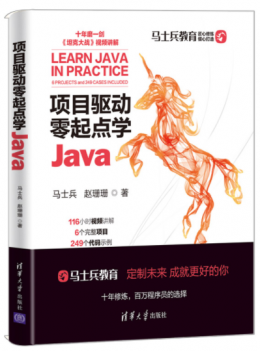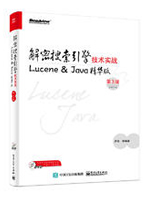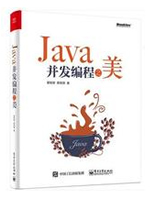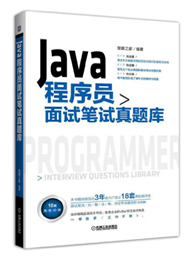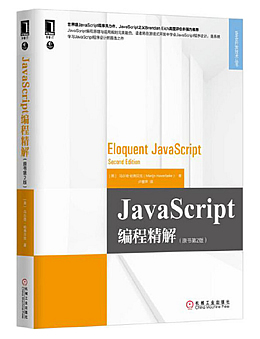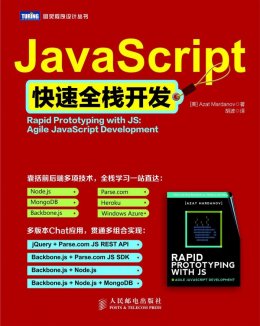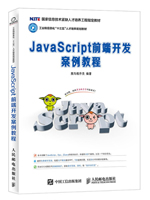给网友朋友们带来一篇相关的编程文章,网友璩霓云根据主题投稿了本篇教程内容,涉及到Java、Selenium控制浏览器Options、Java、Selenium控制Options、Java、Selenium、Options、Java、Selenium、Java Selenium控制Options相关内容,已被961网友关注,相关难点技巧可以阅读下方的电子资料。
Java Selenium控制Options
简介
本文主要讲解如何使用java代码利用selenium控制浏览器的启动选项Options的代码操作教程。
Options选项
这是一个Chrome的参数对象,在此对象中使用addArgument()方法可以添加启动参数,添加完毕后可以在初始化Webdriver对象时将此Options对象传入,则可以实现以特定参数启动Chrome。
设置浏览器后台运行
后台运行浏览器,通过selenium取到,洛阳泰山博客的,博主名字。
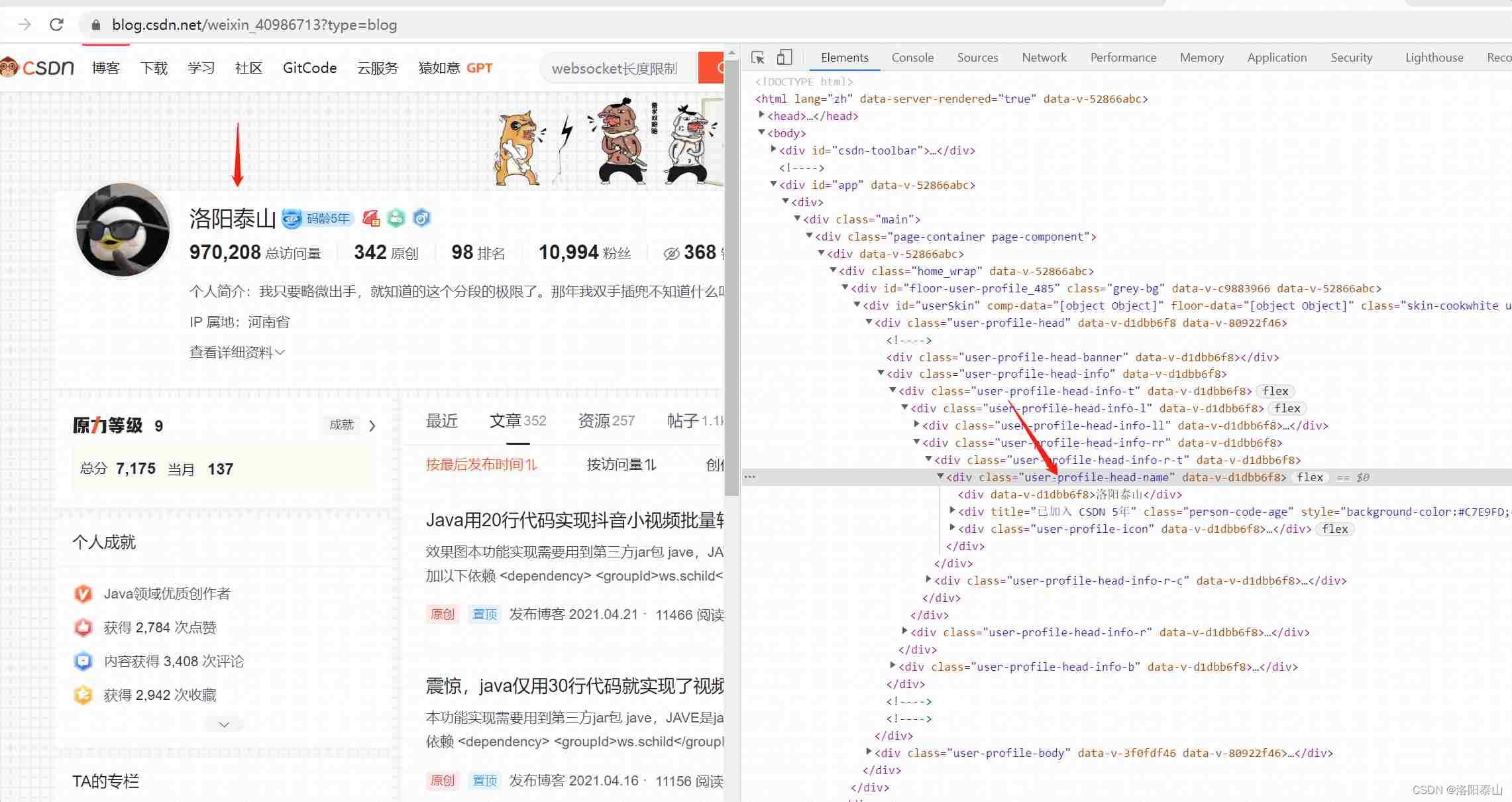
代码如下:
import org.openqa.selenium.By;
import org.openqa.selenium.WebDriver;
import org.openqa.selenium.WebElement;
import org.openqa.selenium.chrome.ChromeDriver;
import org.openqa.selenium.chrome.ChromeOptions;
/**
* @author Lenovo
*/
public class SeleniumDemo {
private final static String webDriverName = "webdriver.chrome.driver";
private final static String webDriverPath ="E:\\chromedriver\\chromedriver.exe";
public static void main(String[] args) throws InterruptedException {
System.setProperty(webDriverName, webDriverPath);
ChromeOptions chromeOptions = new ChromeOptions();
// 设置后台静默模式启动浏览器
chromeOptions.addArguments("--headless");
WebDriver driver = new ChromeDriver(chromeOptions);
driver.get("https://blog.csdn.net/weixin_40986713");
WebElement element= driver.findElement(By.xpath("//div[@class='user-profile-head-name']/div[1]"));
//输出元素里的文本内容
System.out.println(element.getText());
}
}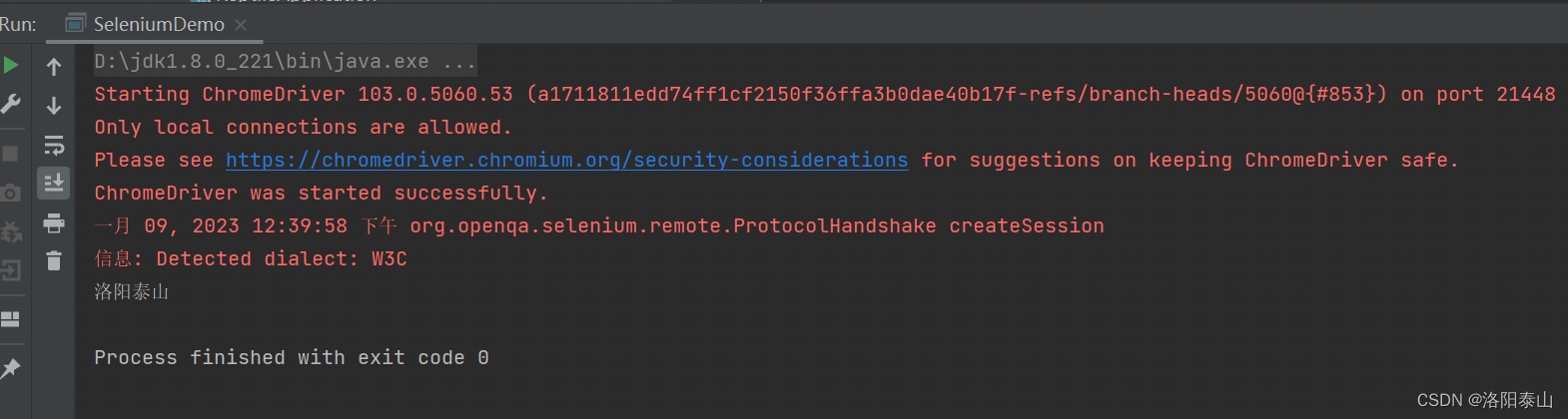
代码中还提供了另一种后台运行的方法,和上面的效果一样。
// 设置后台静默模式启动浏览器 chromeOptions.setHeadless(true);
设置浏览器最大化
import org.openqa.selenium.WebDriver;
import org.openqa.selenium.chrome.ChromeDriver;
import org.openqa.selenium.chrome.ChromeOptions;
/**
* @author Lenovo
*/
public class SeleniumDemo {
private final static String webDriverName = "webdriver.chrome.driver";
private final static String webDriverPath ="E:\\chromedriver\\chromedriver.exe";
public static void main(String[] args) throws InterruptedException {
System.setProperty(webDriverName, webDriverPath);
ChromeOptions chromeOptions = new ChromeOptions();
//设置浏览器启动最大化(windows写法)
chromeOptions.addArguments("start-maximized");
//mac写法
//chromeOptions.addArguments("--start-fullscreen");
WebDriver driver = new ChromeDriver(chromeOptions);
driver.get("https://blog.csdn.net/weixin_40986713");
}
}自定义浏览器大小
//自定义浏览器窗口大小
chromeOptions.addArguments("--window-size=1366,768");
加载用户配置
我们在登录网站的时候,通常需要输入用户名、密码和验证码,那么有没有办法绕过登录环节呢?
有两种方法可以解决这个问题,一种是利用cookie,一种是利用chrome浏览器的用户配置,这里主要讲下利用chrome浏览器的用户配置的实现。
import org.openqa.selenium.WebDriver;
import org.openqa.selenium.chrome.ChromeDriver;
import org.openqa.selenium.chrome.ChromeOptions;
/**
* @author Lenovo
*/
public class SeleniumDemo {
private final static String webDriverName = "webdriver.chrome.driver";
private final static String webDriverPath ="E:\\chromedriver\\chromedriver.exe";
public static void main(String[] args) throws InterruptedException {
System.setProperty(webDriverName, webDriverPath);
ChromeOptions chromeOptions = new ChromeOptions();
//加载用户配置
chromeOptions.addArguments("--user-data-dir=C:\\Users\\Lenovo\\AppData\\Local\\Google\\Chrome\\User Data");
WebDriver driver = new ChromeDriver(chromeOptions);
driver.get("https://blog.csdn.net/weixin_40986713");
}
}如何查看User Data的路径,chrome浏览器里输入chrome://version,即可查看User Data的路径
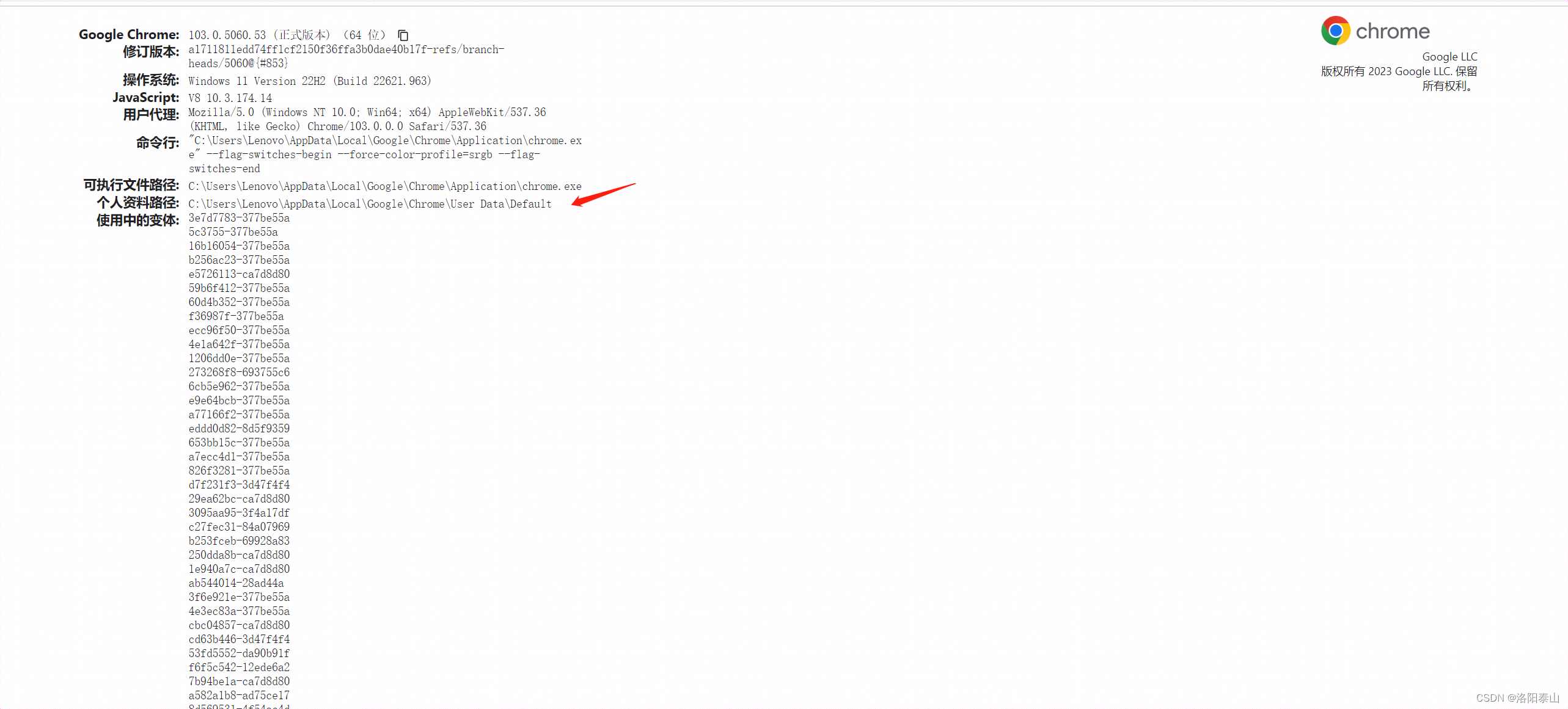
隐藏指纹特征
selenium 对于部分网站来说十分强大,但它也不是万能的,实际上,selenium 启动的浏览器,有几十个特征可以被网站检测到,轻松的识别出你是爬虫。
不相信?接着往下看,首先你手动打开浏览器输入https://bot.sannysoft.com/,在网络无异常的情况下,显示应该如下:
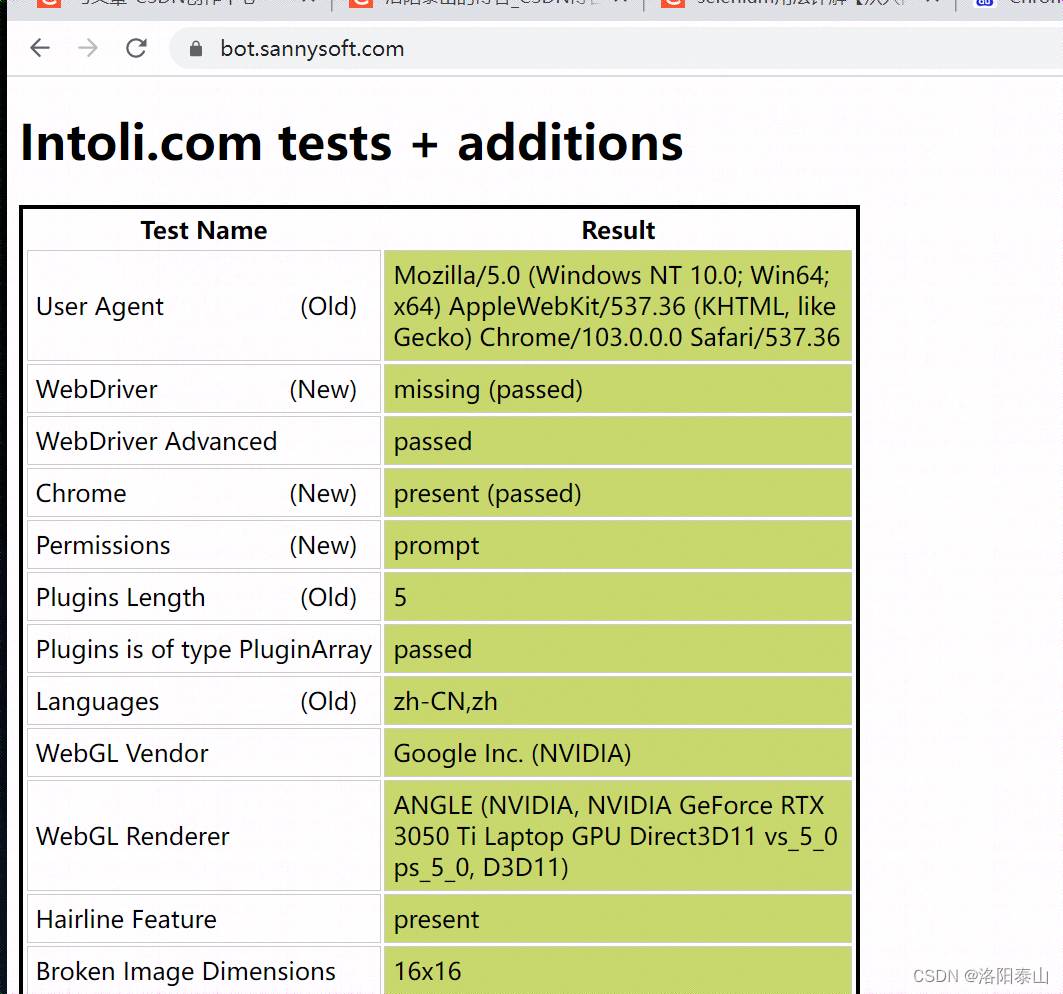
下面通过 selenium 来打开浏览器。
import org.openqa.selenium.WebDriver;
import org.openqa.selenium.chrome.ChromeDriver;
/**
* @author Lenovo
*/
public class SeleniumDemo {
private final static String webDriverName = "webdriver.chrome.driver";
private final static String webDriverPath ="E:\\chromedriver\\chromedriver.exe";
public static void main(String[] args) throws InterruptedException {
System.setProperty(webDriverName, webDriverPath);
WebDriver driver = new ChromeDriver();
driver.get("https://bot.sannysoft.com/");
}
}
通过 webdriver:present 可以看到浏览器已经识别出了你是爬虫,我们再试一下无头浏览器。
import org.apache.commons.io.FileUtils;
import org.openqa.selenium.OutputType;
import org.openqa.selenium.TakesScreenshot;
import org.openqa.selenium.WebDriver;
import org.openqa.selenium.chrome.ChromeDriver;
import org.openqa.selenium.chrome.ChromeOptions;
import java.io.File;
import java.io.IOException;
/**
* @author tarzan
*/
public class SeleniumDemo {
private final static String webDriverName = "webdriver.chrome.driver";
private final static String webDriverPath ="E:\\chromedriver\\chromedriver.exe";
public static void main(String[] args) throws InterruptedException, IOException {
System.setProperty(webDriverName, webDriverPath);
ChromeOptions chromeOptions = new ChromeOptions();
//后台运行
chromeOptions.setHeadless(true);
WebDriver driver = new ChromeDriver(chromeOptions);
driver.get("https://bot.sannysoft.com/");
Thread.sleep(1000);
// 截图操作
File sourceFile = ((TakesScreenshot) driver).getScreenshotAs(OutputType.FILE);
// 截图存储
FileUtils.copyFile(sourceFile, new File("E:\\screenshot\\"+driver.getTitle()+".png"));
}
}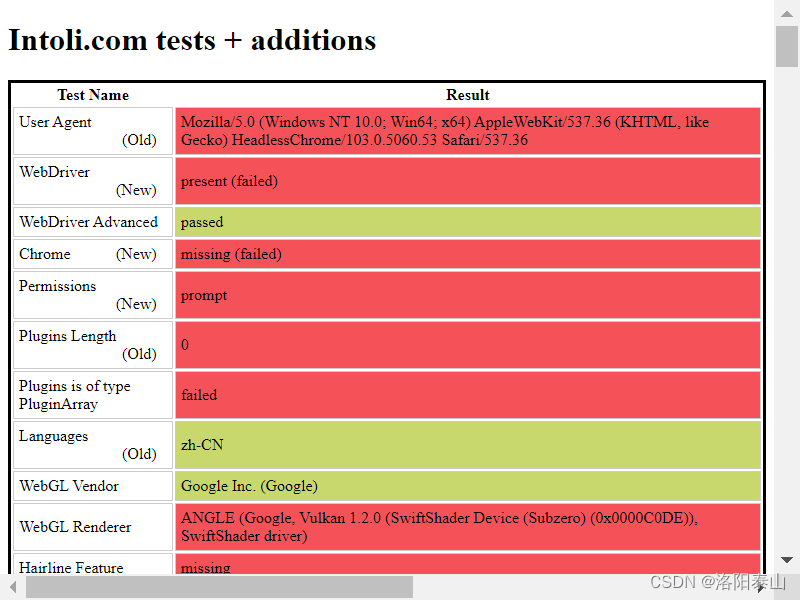
没错,就是这么真实,对于常规网站可能没什么反爬,但真正想要抓你还是一抓一个准的。
说了这么多,是不是 selenium 真的不行?别着急,实际还是解决方法的。关键点在于如何在浏览器检测之前将这些特征进行隐藏,事实上,前人已经为我们铺好了路,解决这个问题的关键,只需要配置chromeOptions设置特征隐藏就行。
import org.openqa.selenium.WebDriver;
import org.openqa.selenium.chrome.ChromeDriver;
import org.openqa.selenium.chrome.ChromeOptions;
/**
* @author Lenovo
*/
public class SeleniumDemo {
private final static String webDriverName = "webdriver.chrome.driver";
private final static String webDriverPath ="E:\\chromedriver\\chromedriver.exe";
public static void main(String[] args) throws InterruptedException {
System.setProperty(webDriverName, webDriverPath);
ChromeOptions chromeOptions = new ChromeOptions();
//禁用WebDriver特征
chromeOptions.addArguments("--disable-blink-features");
chromeOptions.addArguments("--disable-blink-features=AutomationControlled");
//隐身模式
chromeOptions.addArguments("--incognito");
WebDriver driver = new ChromeDriver(chromeOptions);
driver.get("https://bot.sannysoft.com/");
}
}隐身模式 意思是 Web 浏览器上的一个设置,允许您在浏览互联网时隐藏起来。隐身模式的工作原理是从 Web 浏览会话中删除本地数据。这意味着您的本地搜索历史记录中不会记录任何浏览;网站试图上传到您计算机的任何 cookie 都将被删除或阻止。其他跟踪程序、临时文件和第三方工具栏也被禁用。
禁用浏览器正在被自动化程序控制的提示
//chrome 76版本以前的写法
chromeOptions.AddArgument("disable-infobars");
//chrome 76版本以后的写法
chromeOptions.setExperimentalOption("excludeSwitches", new String[]{"enable-automation"});
模拟移动设备
//模拟iPhone 6
chromeOptions.addArguments("user-agent=\"Mozilla/5.0 (iPhone; CPU iPhone OS 9_1 like Mac OS X) AppleWebKit/601.1.46 (KHTML, like Gecko) Version/9.0 Mobile/13B143 Safari/601.1");
//模拟 android QQ浏览器
chromeOptions.addArguments("user-agent=\"MQQBrowser/26 Mozilla/5.0 (Linux; U; Android 2.3.7; zh-cn; MB200 Build/GRJ22; CyanogenMod-7) AppleWebKit/533.1 (KHTML, like Gecko) Version/4.0 Mobile Safari/533.1");
添加代理
这个地方尤其需要注意的是,在选择代理时,尽量选择静态IP,才能提升爬取的稳定性。因为如果选择selenium来做爬虫,说明网站的反爬能力比较高(要不然直接上scrapy了),对网页之间的连贯性,cookies,用户状态等有较高的监测。如果使用动态匿名IP,每个IP的存活时间是很短的(1~3分钟)
import org.openqa.selenium.Proxy;
import org.openqa.selenium.WebDriver;
import org.openqa.selenium.chrome.ChromeDriver;
import org.openqa.selenium.chrome.ChromeOptions;
/**
* @author Lenovo
*/
public class SeleniumDemo {
private final static String webDriverName = "webdriver.chrome.driver";
private final static String webDriverPath ="E:\\chromedriver\\chromedriver.exe";
public static void main(String[] args) throws InterruptedException {
System.setProperty(webDriverName, webDriverPath);
ChromeOptions chromeOptions = new ChromeOptions();
Proxy proxy=new Proxy();
//示例
proxy.setHttpProxy("http://D37EPSERV96VT4W2:CERU56DAEB345HU90@proxy.abuyun.com:9020");
chromeOptions.setProxy(proxy)
WebDriver driver = new ChromeDriver(chromeOptions);
}
}设置chrome的下载路径
import org.openqa.selenium.WebDriver;
import org.openqa.selenium.chrome.ChromeDriver;
import org.openqa.selenium.chrome.ChromeOptions;
/**
* @author Lenovo
*/
public class SeleniumDemo {
private final static String webDriverName = "webdriver.chrome.driver";
private final static String webDriverPath ="E:\\chromedriver\\chromedriver.exe";
public static void main(String[] args) throws InterruptedException {
System.setProperty(webDriverName, webDriverPath);
ChromeOptions chromeOptions = new ChromeOptions();
chromeOptions.addArguments("download.default_directory", "D://download");
WebDriver driver = new ChromeDriver(chromeOptions);
}
}设置编码格式
//设置浏览器编码为UTF-8
chromeOptions.addArguments("lang=zh_CN.UTF-8");到此这篇关于Java+Selenium实现控制浏览器的启动选项Options的文章就介绍到这了,更多相关Java Selenium控制Options内容请搜索码农之家以前的文章或继续浏览下面的相关文章希望大家以后多多支持码农之家!