给网友朋友们带来一篇相关的编程文章,网友后龙梅根据主题投稿了本篇教程内容,涉及到python Tkinter 复选框、python Checkbutton选中判断、python Tkinter Checkbutton、Tkinter复选框Checkbutton是否被选中判断相关内容,已被448网友关注,下面的电子资料对本篇知识点有更加详尽的解释。
Tkinter复选框Checkbutton是否被选中判断
Tkinter复选框Checkbutton是否被选中判断
定义一个BooleanVar型数据进行获取复选框状态。
>>> import tkinter as tk >>> >>> window = tk.Tk() >>> var = tk.BooleanVar() >>> def get_var(): print(var.get()) >>> cb = tk.Checkbutton(window, text="debug", variable=var, command=get_var) >>> cb.pack() >>> window.mainloop() True False True False True
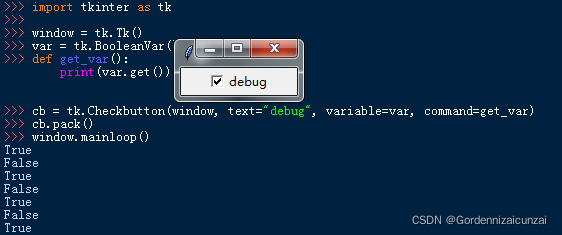
tkinter-checkbutton详解
介绍checkbutton的使用,由于checkbutton非常简单,所以本文的内容也非常的轻松,让我们开始吧!
checkbutton:checkbutton也就是我们常说的复选框。text:设置checkbutton显示的文字bg:设置背景颜色fg:设置前景颜色bd:设置checkbutton的边框宽度relief:设置显示样式underline:设置显示的文字是否带下划线state:checkbutton是否响应用户操作, 值为’normal’,‘active’,‘disabled’
from tkinter import Tk,Checkbutton
main_win = Tk()
main_win.title('渔道的checkbutton控件')
width = 300
height = 300
main_win.geometry(f'{width}x{height}')
chkbt = Checkbutton(main_win, text='python', bg='yellow', fg='red', bd=10, relief='raised', underline=0, command=test_cb)
chkbt2 = Checkbutton(main_win, text='python', bg='yellow', fg='red', bd=5, relief='raised')
chkbt.pack()
chkbt2.pack()
print(chkbt['state']) # 输出 normal
chkbt['state'] = 'disabled' # 将chkbt设置为 不可操作状态,整个checkbutton变成灰色状态
print(chkbt['variable']) # 输出 !checkbutton
chkbt['variable'] = 'checkbutton_yudao'
print(chkbt['variable']) # 输出 checkbutton_yudao
main_win.mainloop()
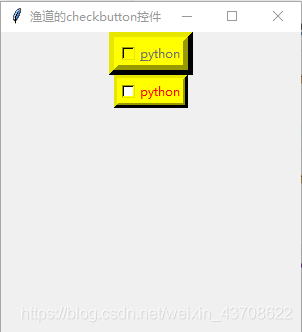
onvalue:checkbutton 被选中时的状态值,默认为1offvalue:checkbutton 未被选中时的状态值,默认为0variable:checkbutton的全局名,默认系统会自动给分配,也支持自定义。
常见用法是 记录checkbutton的选中状态值,这个属性的命名也很有意思,variable,就传递了一个信息,variable的值是一个变量,所以,常用IntVar作为variable属性的值。
from tkinter import Tk,Checkbutton
main_win = Tk()
main_win.title('渔道的checkbutton控件')
width = 300
height = 300
main_win.geometry(f'{width}x{height}')
chkbt = Checkbutton(main_win, text='python', bg='yellow', fg='red', bd=10, relief='raised', underline=0, command=test_cb)
chkbt2 = Checkbutton(main_win, text='python', bg='yellow', fg='red', bd=5, relief='raised')
chkbt.pack()
chkbt2.pack()
print(chkbt['state']) # 输出 normal
chkbt['state'] = 'disabled' # 将chkbt设置为 不可操作状态,整个checkbutton变成灰色状态
print(chkbt['variable']) # 输出 !checkbutton
chkbt['variable'] = 'checkbutton_yudao'
print(chkbt['variable']) # 输出 checkbutton_yudao
main_win.mainloop()
因为没法截图,所以自行运行后查看效果。
因为是多选框,通过 variable对应的变量来判断对应的checkbutton的选中状态。
例如,这个实例代码中,可以通过val和val2来判断对应的checkbutton是否选中,然后在做对应的处理。
select():使checkbutton处于选中状态(on-state)deselect():使checkbutton处于选中未状态(off-state)toggle():切换checkbutton的选中状态
from tkinter import Tk,Checkbutton
main_win = Tk()
main_win.title('渔道的checkbutton控件')
width = 300
height = 300
main_win.geometry(f'{width}x{height}')
def test_cb():
print(lan_c['state'])
print(lan_c['variable'])
print(lan_c['tristatevalue'])
print(lan_c['onvalue'])
print(lan_c['offvalue'])
lan_python = Checkbutton(main_win, text='python', bg='yellow')
lan_c = Checkbutton(main_win, text='c', bg='blue', command=test_cb, relief='raised', bd=5)
lan_c_plus_plus = Checkbutton(main_win, text='c++', bg='yellow', underline=0)
lan_java = Checkbutton(main_win, text='java', bg='blue')
lan_php = Checkbutton(main_win, text='php', bg='yellow')
lan_html5 = Checkbutton(main_win, text='html5', bg='blue')
lan_js = Checkbutton(main_win, text='javascript', bg='yellow')
# 左对齐
lan_python.pack(anchor='w')
lan_c.pack(anchor='w')
lan_c_plus_plus.pack(anchor='w')
lan_java.pack(anchor='w')
lan_php.pack(anchor='w')
lan_html5.pack(anchor='w')
lan_js.pack(anchor='w')
lan_c_plus_plus.select() # 将lan_c_plus_plus设置为选中状态
lan_c_plus_plus.deselect() # 将lan_c_plus_plus设置为未选中状态
lan_c_plus_plus.toggle() # 切换lan_c_plus_plus的状态
main_win.mainloop()
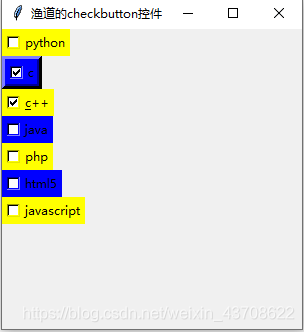
总结
以上为个人经验,希望能给大家一个参考,也希望大家多多支持码农之家。









