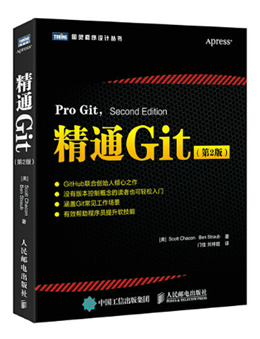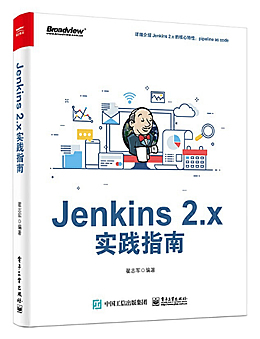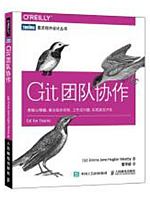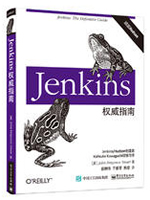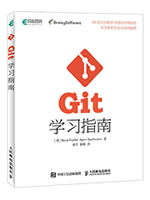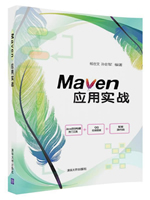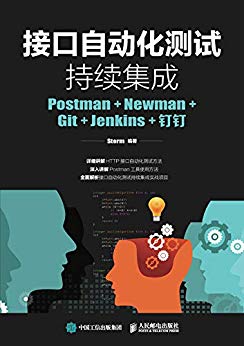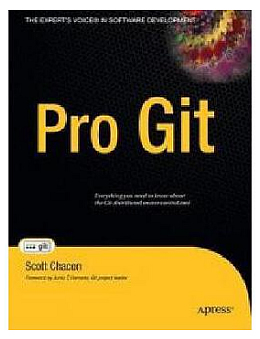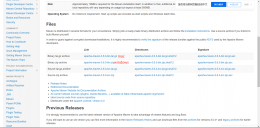为找教程的网友们整理了相关的编程文章,网友庄秀洁根据主题投稿了本篇教程内容,涉及到Jenkins、Git、Maven、自动化部署、Jenkins Git Maven自动化部署相关内容,已被148网友关注,如果对知识点想更进一步了解可以在下方电子资料中获取。
Jenkins Git Maven自动化部署
基本思路
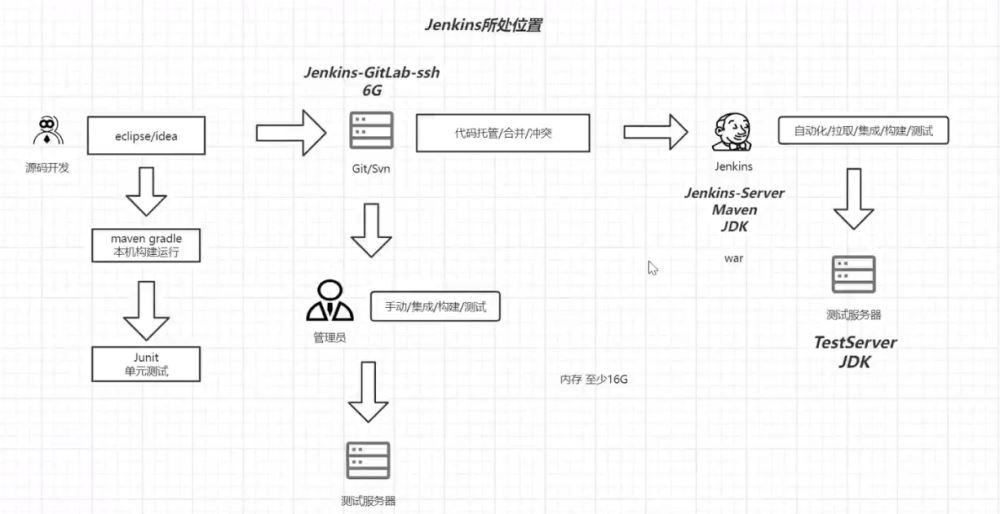
服务器配置如下:
192.168.159.50 gitlab服务器(Gitlab,内存至少5个G,要不根本跑不动)
192.168.159.51 jenkins服务器(Jenkins-Server+Maven+JDK)
192.168.158.52 测试服务器(JDK)
1、jenkins安装maven依赖
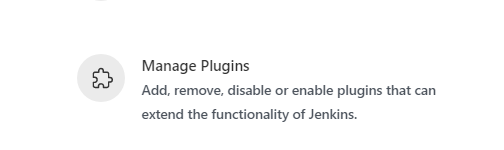
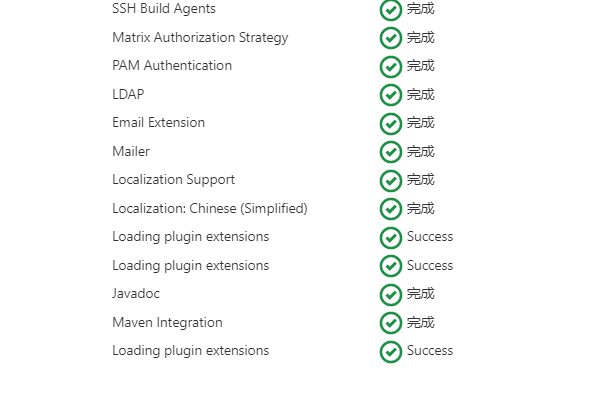
2、git安装
git安装
这里先在jenkins这台机器上装个git
yum install -y git
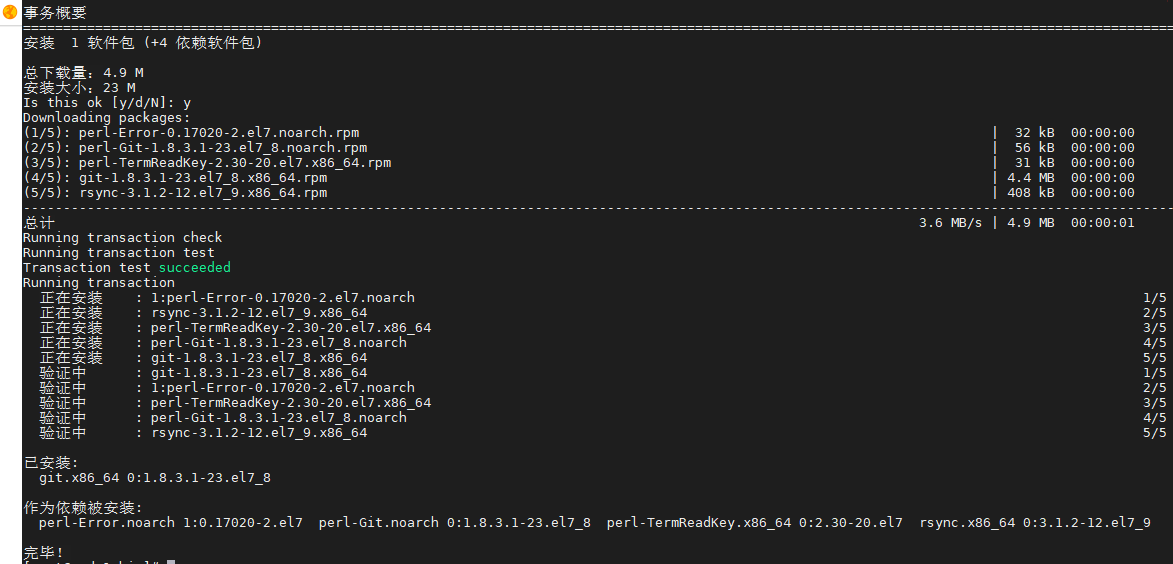
3、Jenkins中新建任务
新建一个任务,这里选择构建一个maven项目
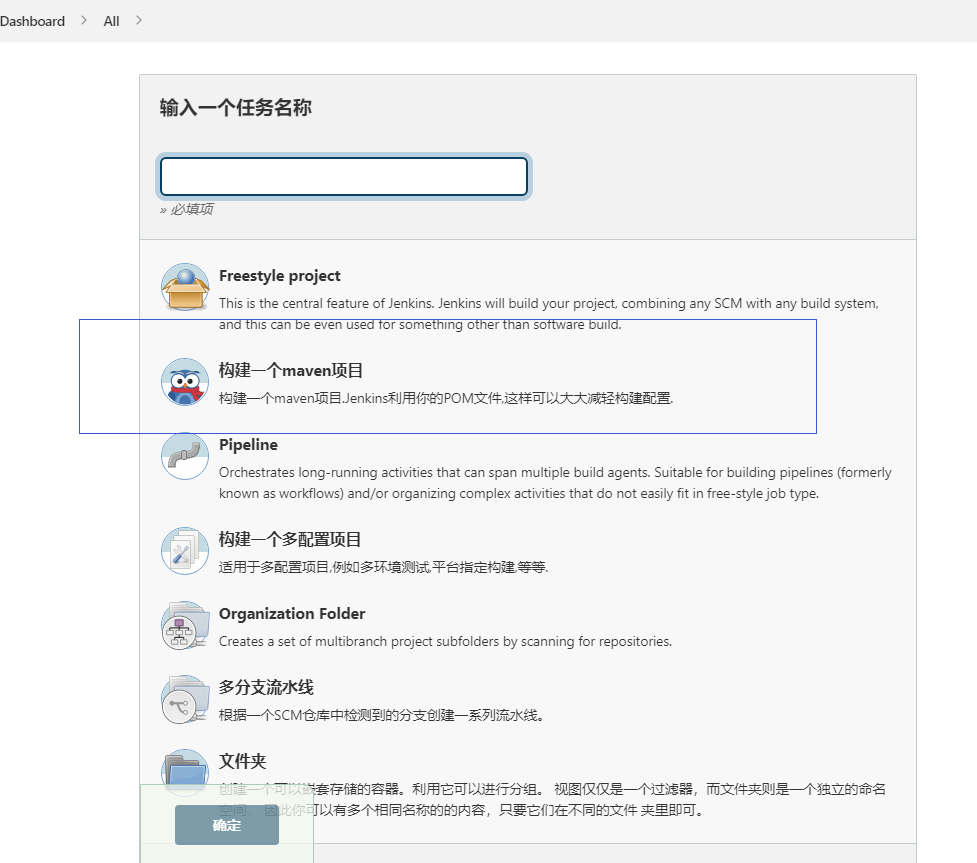
项目名称写first
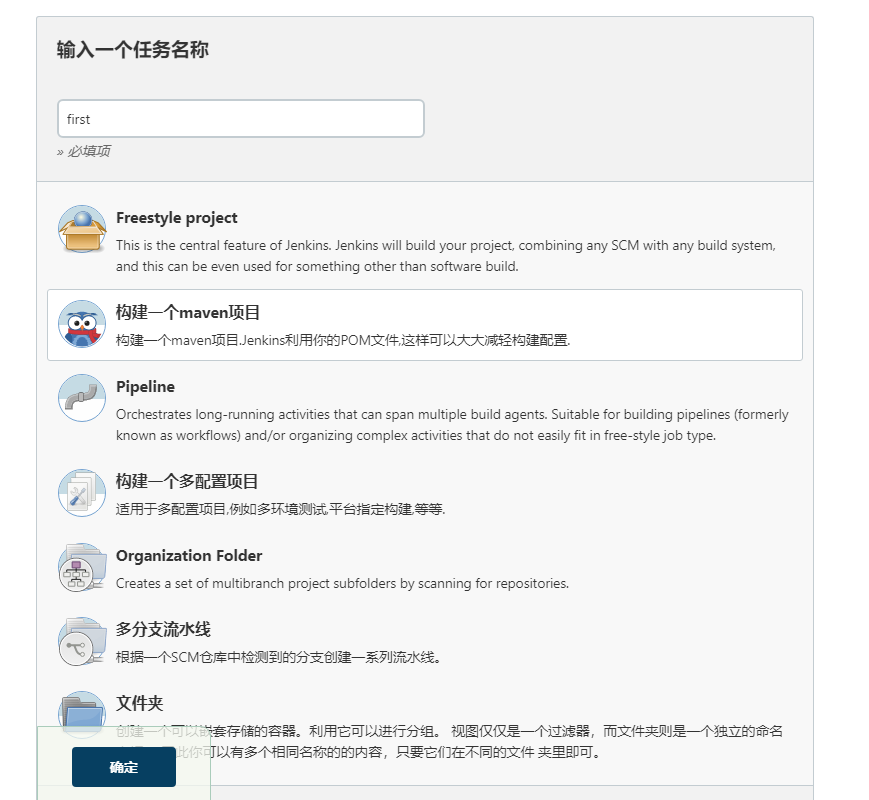
3.1 git配置
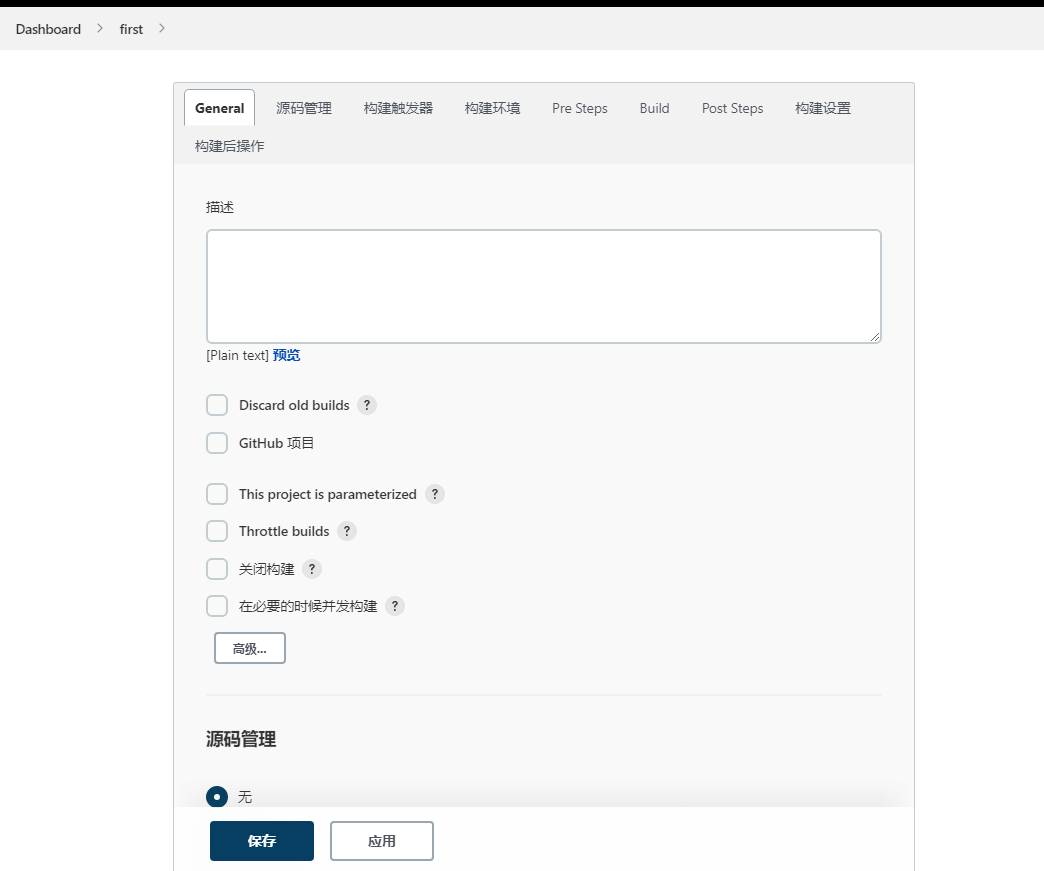
输入项目地址(就是我们在自己gitlab服务器上的项目地址)

选择分支,看你的是master分支还是main分支
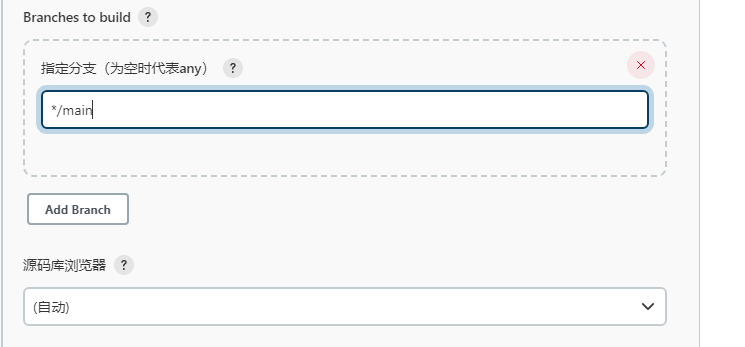
3.2 maven配置
这里写你jenkins服务器上的maven安装位置:我的是/usr/local/maven
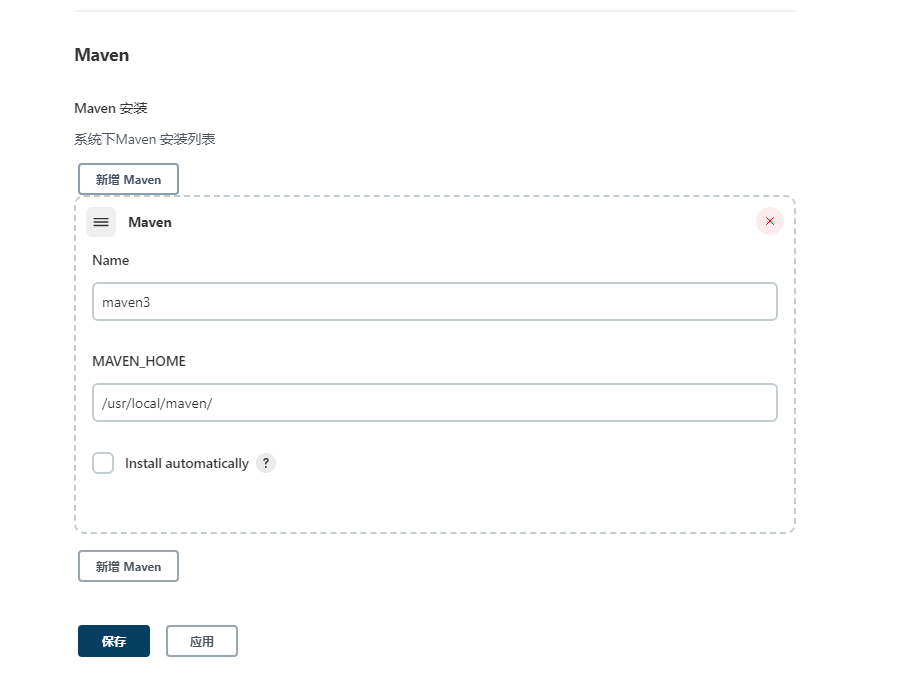
3.3 pom.xml配置
代码仓库中pom.xml的位置
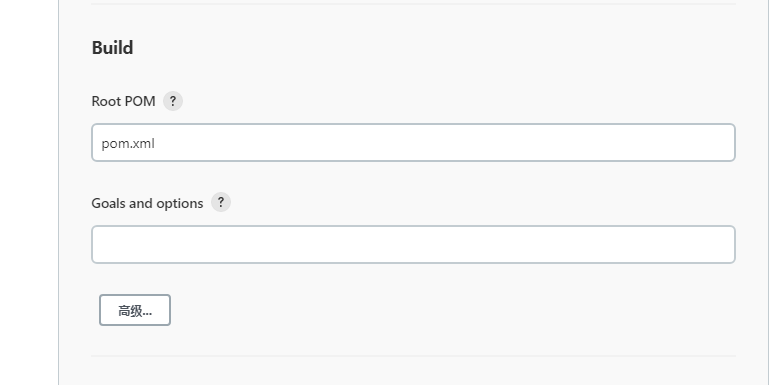
这里还要看你pom.xml文件的位置,如果不是直接暴露在仓库最外层,比如在demo目录下,那就要写成demo/pom.xml
3.4 build
点击构建按钮
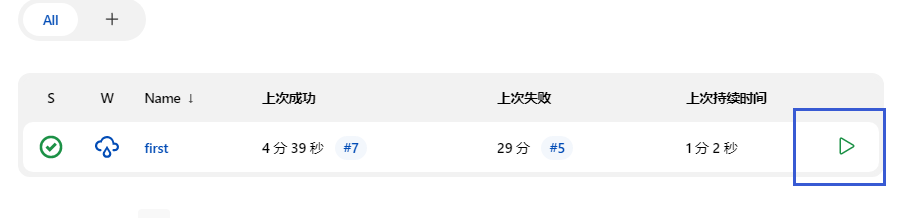
查看控制台输出:
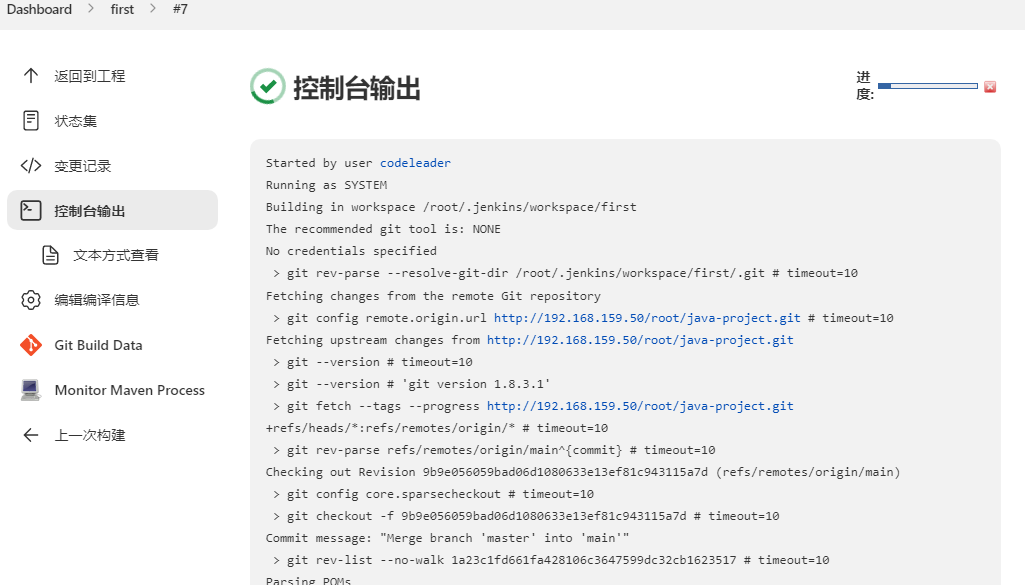
看到如下页面说明打包完成了。
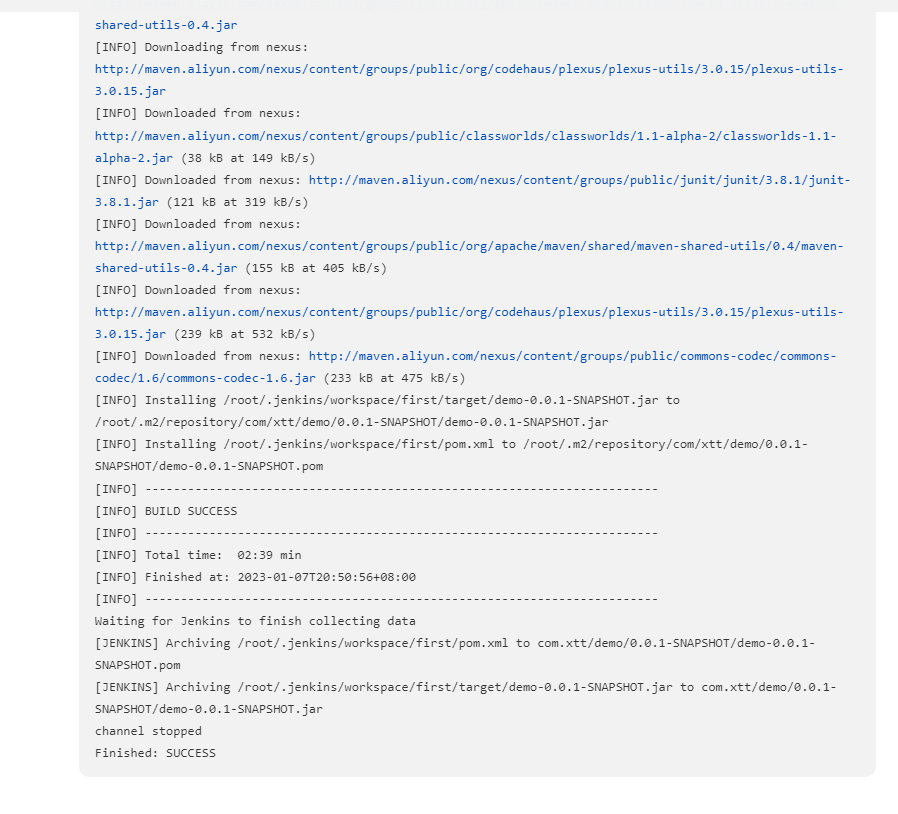
Dashboard这里也可以看到成功了,并且显示出了曾经成功和失败的时间
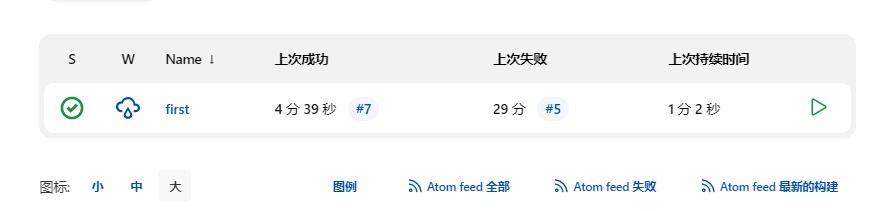
去jenkins服务器上面查看是否打包成功,如下,可以看到target目录和jar包说明打包成功了
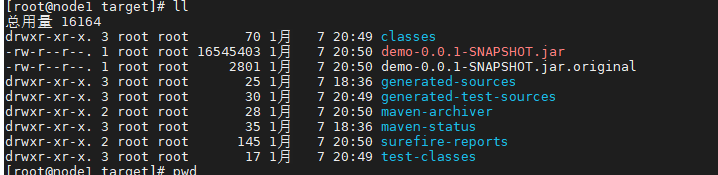
运行jar包测试一下
java -jar demo-0.0.1-SNAPSHOT.jar --server.port=8888
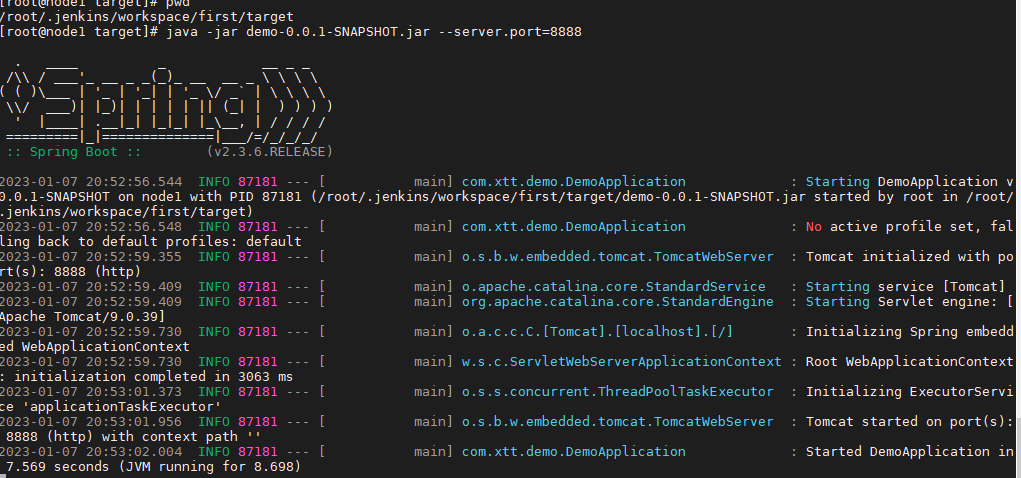
这个只是个测试项目,只有一个负责测试的Controller,结构大概如下
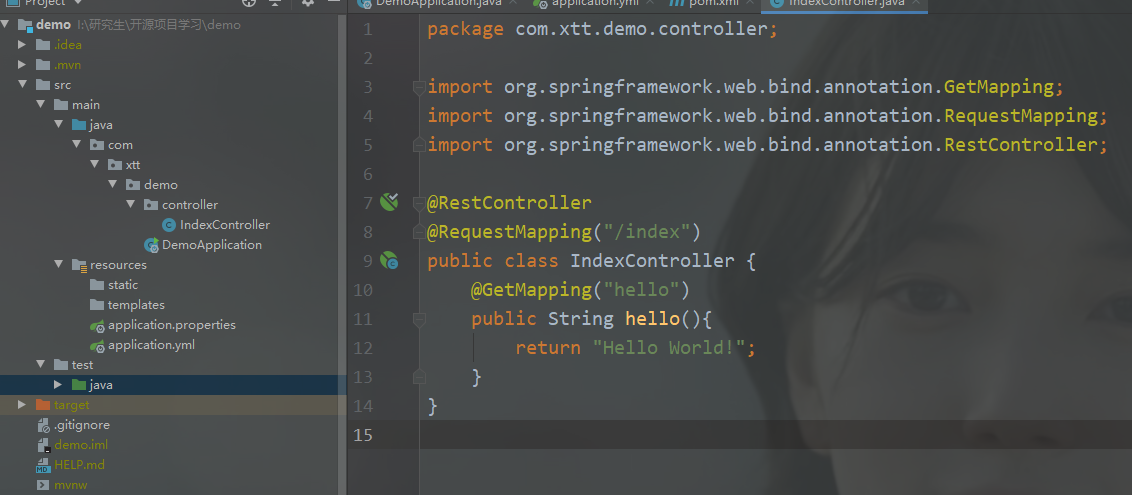
测试下简单的业务类,访问:http://192.168.159.51:8888/index/hello
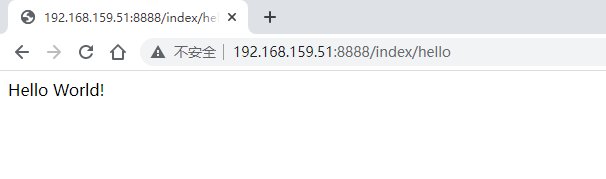
简单业务类的测试也没有任何的问题。这样一个简单的自动化部署就完成了,但是我们还想自动把jar包传到测试服务器(192.168.159.52)上面执行,而不是我们去手动执行jar包。
4、自动化发布到测试服务器并自动执行(Test-server)
4.1 安装Publish Over SSH插件
先在jenkins服务器上安装个插件:Publish Over SSH
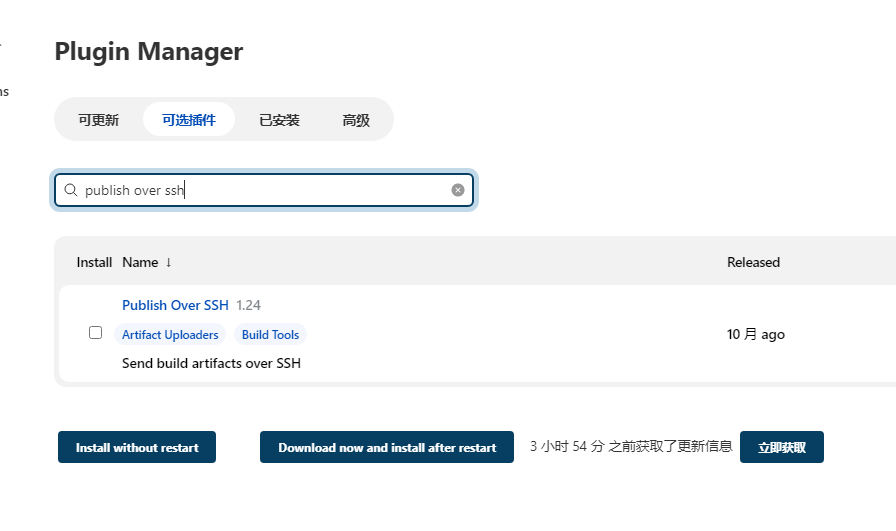
选中,点击Install without restart
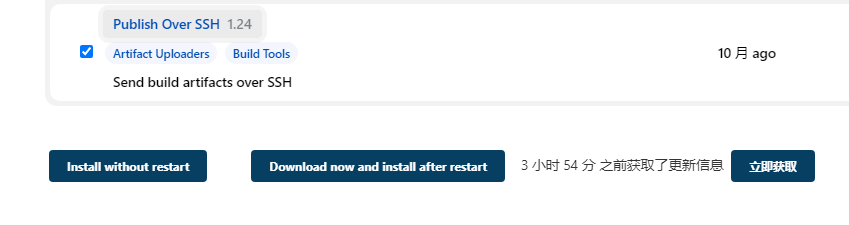
4.2 修改Post Steps配置
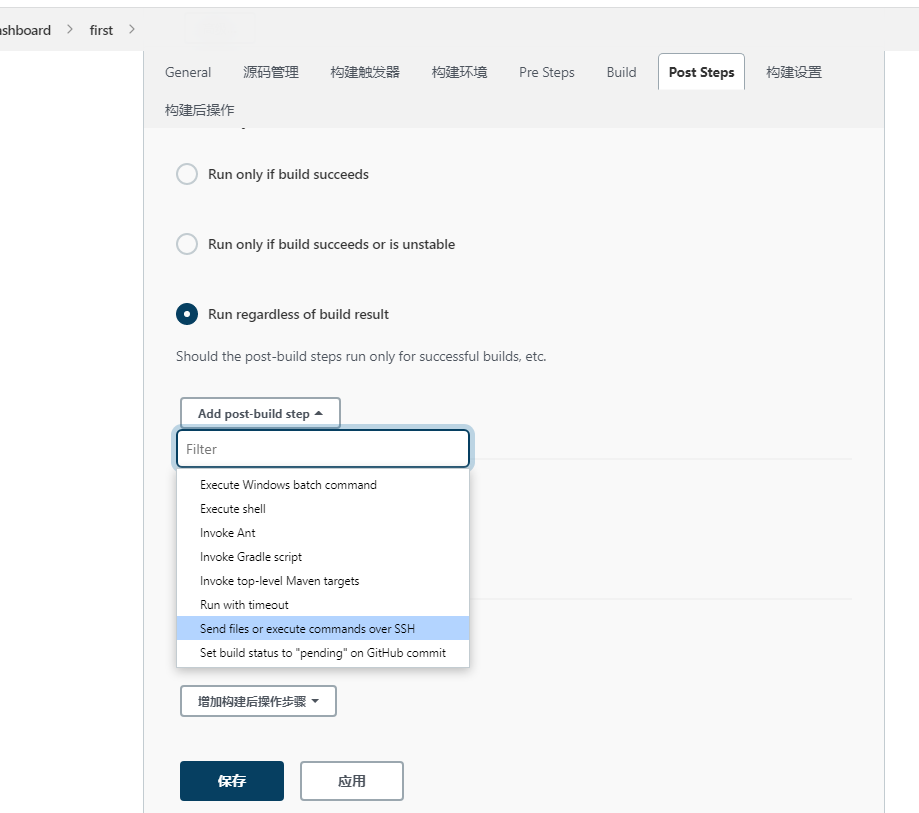
1、由于还没有添加测试服务器,先去System Configuration中配置
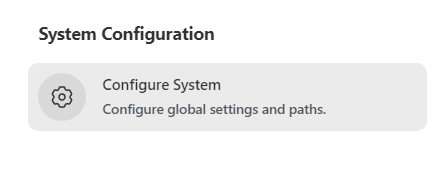
2、在Configure System菜单里 往下拉,找到Publish over SSH
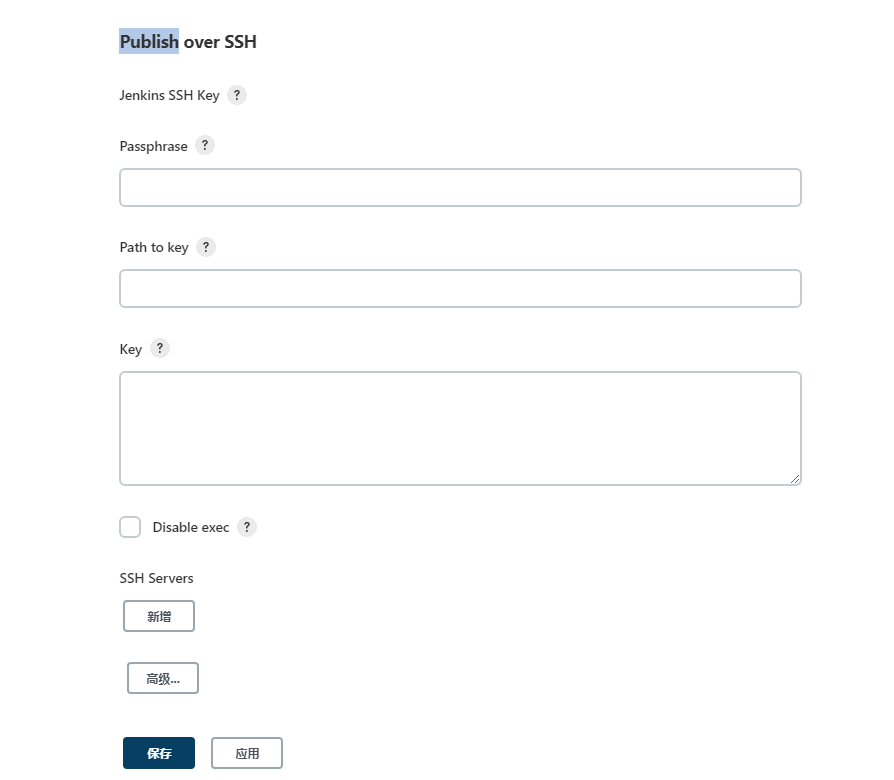
3、添加一台目标服务器:这里我的测试服务器IP是192.168.159.52
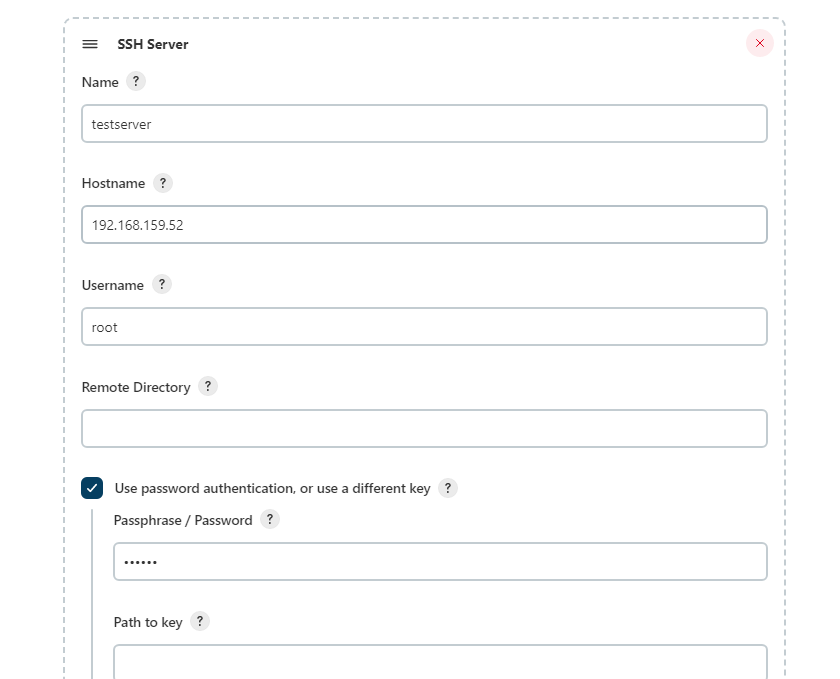
4、测试下链接是否正常,左下角显示Success说明连接没问题
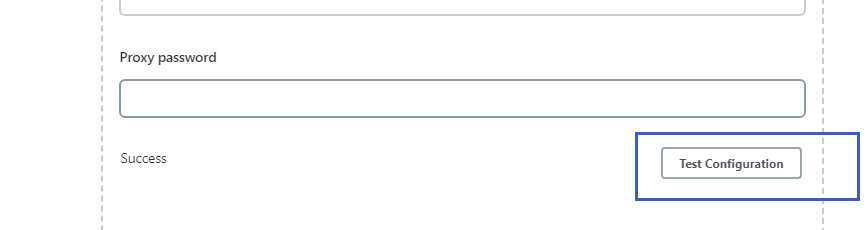
5、再去看Post Steps中,选择Send files or execute commands over SSH
这里就可以看到我们刚才添加的testserver了,如下图所示。
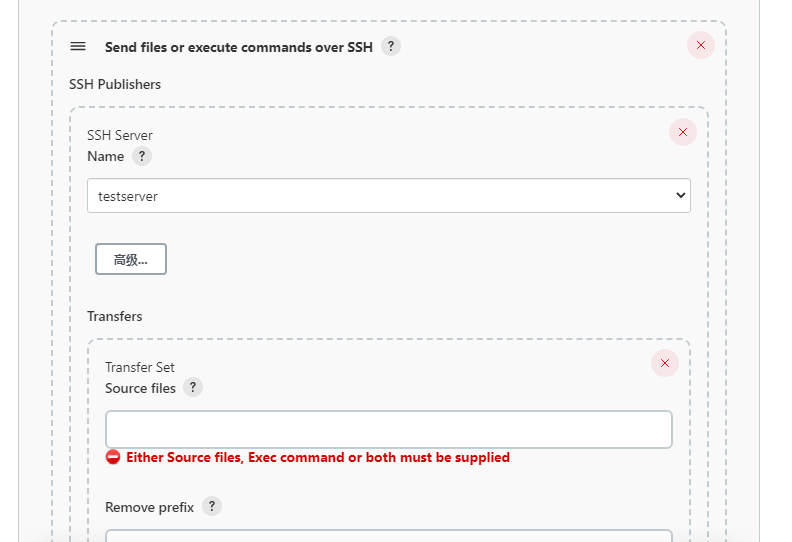
6、发布到远程服务器的配置
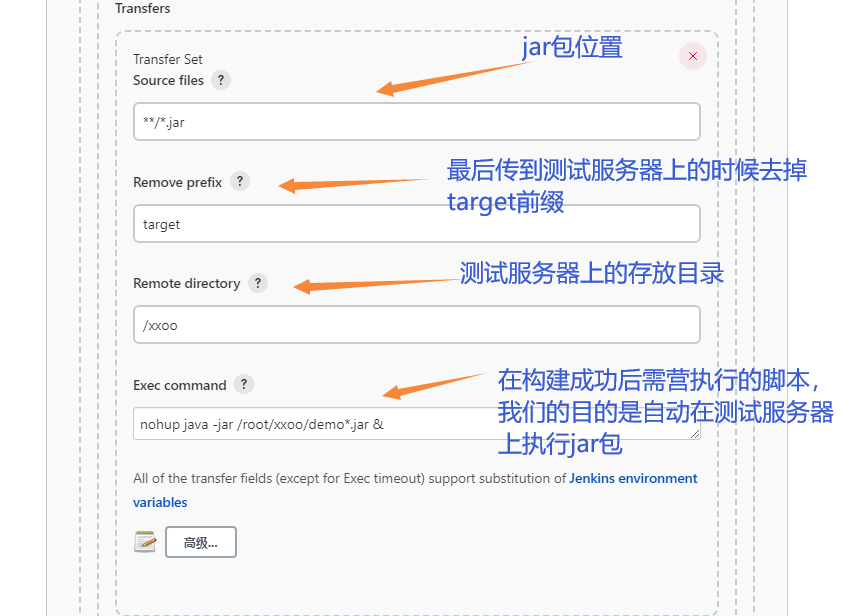
这样让远程测试服务器上的jar包以后台进程方式启动
4.3 执行构建

查看控制台输出

查看jar包是否传到了测试服务器上,如下图。

查看测试服务器是否执行了启动jar包的脚本(脚本就是我们在Post Steps配置的那一行)
jps
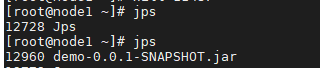
可以看到,jar包已经被执行了。
验证业务类是否可访问,192.168.159.52:8888/index/hello

好了,到此我们已经了解了持续集成和持续部署的基本操作,当然,这些还都是皮毛,后面再研究下。
5、小插曲
5.1 构建的时候报错找不到jdk
默认yum安装java的时候会显示安装的是openjdk1.8,实则实际上只安装了jre
yum install -y java-devel

5.2 阿里云镜像配置
修改/usr/local/maven/conf/settings.xml
<?xml version="1.0" encoding="UTF-8"?>
<!--
Licensed to the Apache Software Foundation (ASF) under one
or more contributor license agreements. See the NOTICE file
distributed with this work for additional information
regarding copyright ownership. The ASF licenses this file
to you under the Apache License, Version 2.0 (the
"License"); you may not use this file except in compliance
with the License. You may obtain a copy of the License at
http://www.apache.org/licenses/LICENSE-2.0
Unless required by applicable law or agreed to in writing,
software distributed under the License is distributed on an
"AS IS" BASIS, WITHOUT WARRANTIES OR CONDITIONS OF ANY
KIND, either express or implied. See the License for the
specific language governing permissions and limitations
under the License.
-->
<!--
| This is the configuration file for Maven. It can be specified at two levels:
|
| 1. User Level. This settings.xml file provides configuration for a single user,
| and is normally provided in ${user.home}/.m2/settings.xml.
|
| NOTE: This location can be overridden with the CLI option:
|
| -s /path/to/user/settings.xml
|
| 2. Global Level. This settings.xml file provides configuration for all Maven
| users on a machine (assuming they're all using the same Maven
| installation). It's normally provided in
| ${maven.conf}/settings.xml.
|
| NOTE: This location can be overridden with the CLI option:
|
| -gs /path/to/global/settings.xml
|
| The sections in this sample file are intended to give you a running start at
| getting the most out of your Maven installation. Where appropriate, the default
| values (values used when the setting is not specified) are provided.
|
|-->
<settings xmlns="http://maven.apache.org/SETTINGS/1.0.0"
xmlns:xsi="http://www.w3.org/2001/XMLSchema-instance"
xsi:schemaLocation="http://maven.apache.org/SETTINGS/1.0.0 http://maven.apache.org/xsd/settings-1.0.0.xsd">
<!-- localRepository
| The path to the local repository maven will use to store artifacts.
|
| Default: ${user.home}/.m2/repository
<localRepository>/path/to/local/repo</localRepository>
-->
<localRepository>${user.home}/.m2/repository</localRepository>
<!-- interactiveMode
| This will determine whether maven prompts you when it needs input. If set to false,
| maven will use a sensible default value, perhaps based on some other setting, for
| the parameter in question.
|
| Default: true
<interactiveMode>true</interactiveMode>
-->
<!-- offline
| Determines whether maven should attempt to connect to the network when executing a build.
| This will have an effect on artifact downloads, artifact deployment, and others.
|
| Default: false
<offline>false</offline>
-->
<!-- pluginGroups
| This is a list of additional group identifiers that will be searched when resolving plugins by their prefix, i.e.
| when invoking a command line like "mvn prefix:goal". Maven will automatically add the group identifiers
| "org.apache.maven.plugins" and "org.codehaus.mojo" if these are not already contained in the list.
|-->
<pluginGroups>
<!-- pluginGroup
| Specifies a further group identifier to use for plugin lookup.
<pluginGroup>com.your.plugins</pluginGroup>
-->
<pluginGroup>org.mortbay.jetty</pluginGroup>
</pluginGroups>
<!-- proxies
| This is a list of proxies which can be used on this machine to connect to the network.
| Unless otherwise specified (by system property or command-line switch), the first proxy
| specification in this list marked as active will be used.
|-->
<proxies>
<!-- proxy
| Specification for one proxy, to be used in connecting to the network.
|
<proxy>
<id>optional</id>
<active>true</active>
<protocol>http</protocol>
<username>proxyuser</username>
<password>proxypass</password>
<host>proxy.host.net</host>
<port>80</port>
<nonProxyHosts>local.net|some.host.com</nonProxyHosts>
</proxy>
-->
</proxies>
<!-- servers
| This is a list of authentication profiles, keyed by the server-id used within the system.
| Authentication profiles can be used whenever maven must make a connection to a remote server.
|-->
<servers>
<!-- server
| Specifies the authentication information to use when connecting to a particular server, identified by
| a unique name within the system (referred to by the 'id' attribute below).
|
| NOTE: You should either specify username/password OR privateKey/passphrase, since these pairings are
| used together.
|
<server>
<id>deploymentRepo</id>
<username>repouser</username>
<password>repopwd</password>
</server>
-->
<!-- Another sample, using keys to authenticate.
<server>
<id>siteServer</id>
<privateKey>/path/to/private/key</privateKey>
<passphrase>optional; leave empty if not used.</passphrase>
</server>
-->
<server>
<id>releases</id>
<username>ali</username>
<password>ali</password>
</server>
<server>
<id>Snapshots</id>
<username>ali</username>
<password>ali</password>
</server>
</servers>
<!-- mirrors
| This is a list of mirrors to be used in downloading artifacts from remote repositories.
|
| It works like this: a POM may declare a repository to use in resolving certain artifacts.
| However, this repository may have problems with heavy traffic at times, so people have mirrored
| it to several places.
|
| That repository definition will have a unique id, so we can create a mirror reference for that
| repository, to be used as an alternate download site. The mirror site will be the preferred
| server for that repository.
|-->
<mirrors>
<!-- mirror
| Specifies a repository mirror site to use instead of a given repository. The repository that
| this mirror serves has an ID that matches the mirrorOf element of this mirror. IDs are used
| for inheritance and direct lookup purposes, and must be unique across the set of mirrors.
|
<mirror>
<id>mirrorId</id>
<mirrorOf>repositoryId</mirrorOf>
<name>Human Readable Name for this Mirror.</name>
<url>http://my.repository.com/repo/path</url>
</mirror>
-->
<mirror>
<!--This sends everything else to /public -->
<id>nexus</id>
<mirrorOf>*</mirrorOf>
<url>http://maven.aliyun.com/nexus/content/groups/public/</url>
</mirror>
<mirror>
<!--This is used to direct the public snapshots repo in the
profile below over to a different nexus group -->
<id>nexus-public-snapshots</id>
<mirrorOf>public-snapshots</mirrorOf>
<url>http://maven.aliyun.com/nexus/content/repositories/snapshots/</url>
</mirror>
<mirror>
<!--This is used to direct the public snapshots repo in the
profile below over to a different nexus group -->
<id>nexus-public-snapshots1</id>
<mirrorOf>public-snapshots1</mirrorOf>
<url>https://artifacts.alfresco.com/nexus/content/repositories/public/</url>
</mirror>
</mirrors>
<!-- profiles
| This is a list of profiles which can be activated in a variety of ways, and which can modify
| the build process. Profiles provided in the settings.xml are intended to provide local machine-
| specific paths and repository locations which allow the build to work in the local environment.
|
| For example, if you have an integration testing plugin - like cactus - that needs to know where
| your Tomcat instance is installed, you can provide a variable here such that the variable is
| dereferenced during the build process to configure the cactus plugin.
|
| As noted above, profiles can be activated in a variety of ways. One way - the activeProfiles
| section of this document (settings.xml) - will be discussed later. Another way essentially
| relies on the detection of a system property, either matching a particular value for the property,
| or merely testing its existence. Profiles can also be activated by JDK version prefix, where a
| value of '1.4' might activate a profile when the build is executed on a JDK version of '1.4.2_07'.
| Finally, the list of active profiles can be specified directly from the command line.
|
| NOTE: For profiles defined in the settings.xml, you are restricted to specifying only artifact
| repositories, plugin repositories, and free-form properties to be used as configuration
| variables for plugins in the POM.
|
|-->
<profiles>
<profile>
<id>development</id>
<repositories>
<repository>
<id>central</id>
<url>http://central</url>
<releases><enabled>true</enabled><updatePolicy>always</updatePolicy></releases>
<snapshots><enabled>true</enabled><updatePolicy>always</updatePolicy></snapshots>
</repository>
</repositories>
<pluginRepositories>
<pluginRepository>
<id>central</id>
<url>http://central</url>
<releases><enabled>true</enabled><updatePolicy>always</updatePolicy></releases>
<snapshots><enabled>true</enabled><updatePolicy>always</updatePolicy></snapshots>
</pluginRepository>
</pluginRepositories>
</profile>
<profile>
<!--this profile will allow snapshots to be searched when activated-->
<id>public-snapshots</id>
<repositories>
<repository>
<id>public-snapshots</id>
<url>http://public-snapshots</url>
<releases><enabled>false</enabled></releases>
<snapshots><enabled>true</enabled><updatePolicy>always</updatePolicy></snapshots>
</repository>
</repositories>
<pluginRepositories>
<pluginRepository>
<id>public-snapshots</id>
<url>http://public-snapshots</url>
<releases><enabled>false</enabled></releases>
<snapshots><enabled>true</enabled><updatePolicy>always</updatePolicy></snapshots>
</pluginRepository>
</pluginRepositories>
</profile>
</profiles>
<activeProfiles>
<activeProfile>development</activeProfile>
<activeProfile>public-snapshots</activeProfile>
</activeProfiles>
<!-- activeProfiles
| List of profiles that are active for all builds.
|
<activeProfiles>
<activeProfile>alwaysActiveProfile</activeProfile>
<activeProfile>anotherAlwaysActiveProfile</activeProfile>
</activeProfiles>
-->
</settings>
5.3 配置testserver之后构建异常
Exception when publishing, exception message [Exec timed out or was interrupted after 120,001 ms]
参考了其他大佬的文章,需要勾选Exec in pty选项
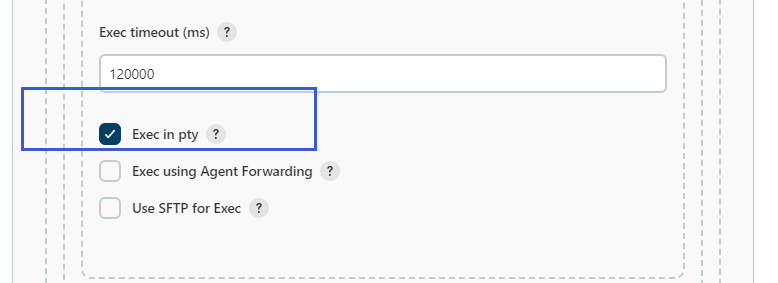
然后重新构建就成功了
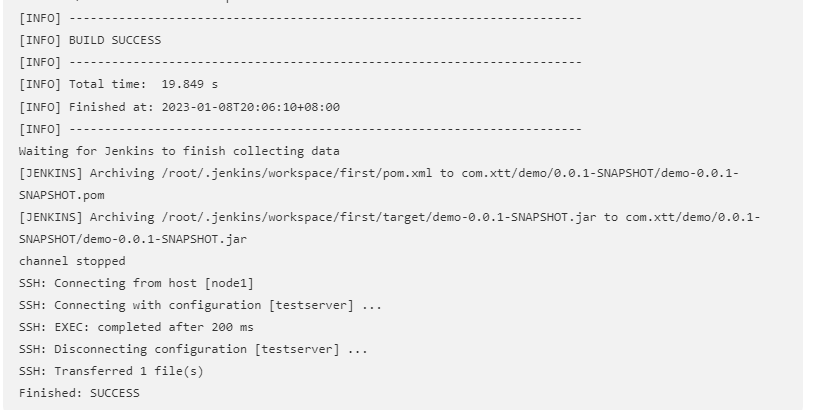
到此这篇关于Jenkins+Git+Maven自动化部署配置详解的文章就介绍到这了,更多相关Jenkins Git Maven自动化部署内容请搜索码农之家以前的文章或继续浏览下面的相关文章希望大家以后多多支持码农之家!