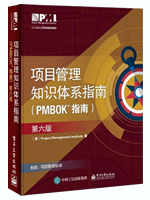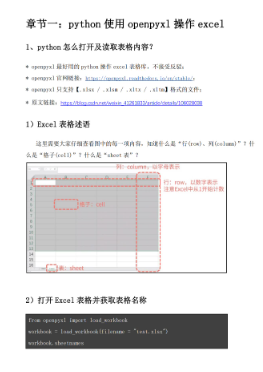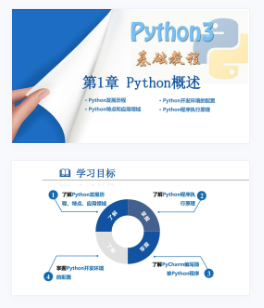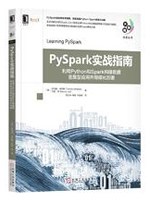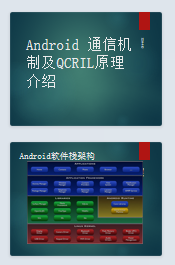本站精选了一篇相关的编程文章,网友钱景天根据主题投稿了本篇教程内容,涉及到Python使用win32com.client、Python win32com.client、Python使用win32com.client相关内容,已被424网友关注,涉猎到的知识点内容可以在下方电子书获得。
Python使用win32com.client
在网上搜索的时候,经常看到两种打开方式: dispatch和EnsureDispatch
import win32com.client as win32
xl_dis = win32.Dispatch("Excel.Application")
import win32com.client as win32
xl_ens = win32.gencache.EnsureDispatch("Excel.Application")
两种方式的差别参见:
#创建
#word
w = win32com.client.Dispatch("Word.Application")
w = win32com.client.DispatchEx("Word.Application")#使用启动独立的进程
#excel
xlApp = win32com.client.Dispatch("Excel.Application")
#后台运行, 不显示, 不警告
w.Visible = 0;
w.DisplayAlerts = 0;
#打开新的文件
#word
doc = w.Documents.Open(FileName)
#new_doc = w.Documents.Add() #创建新的文档
#excel
xlBook = xlApp.Workbooks.Open(FileName)
#new_xlBook = xlApp.Workbooks.Add() #创建新的工作簿
#插入文字
#word
myRange = doc.Range(0, 0)
myRange.InsertBefore("hello from Python")
#excel
#使用样式
wordStyle = myRange.Select()
wordStyle.Style = constants.wdStyleHeading1
#正文文字替换
w.Selection.Find.ClearFormatting()
w.Selection.Find.Replacement.ClearFormatting()
w.Selection.Find.Execute(OldStr, False, False, False, False, False, True, 1, True, NewStr, 2)
#表格操作
#word
doc.Tables[0].Rows[0].Cells[0].Range.Text = "hello world Python"
worddoc.Tables[0].Rows.Add() #增加一行
#excel
#获取
_sheet = xlBook.Worksheets(sheet)
_sheet.Cell(row, col).Value
#设置
_sheet = xlBook.Worksheets(sheet)
_sheet.Cells(row, col).Value = values
#范围操作
_sheet = xlBook.Worksheets(sheet)
_sheet.Range(_sheet.Cell(row1, col1), _sheet.Cell(row2, col2)).Value
#添加图片
#excel
_sheet = xlBook.Worksheets(sheet)
_sheet.Shapes.AddPicture(picturename, 1, 1, Left, Top, Width, Height)
#copy 工作簿
sheets = xlBook.Worksheets
sheets(1).Copy(None, sheets(1))
#转换为html
#word
wc = win32com.client.constants
w.ActiveDocument.WebOptions.RelyOnCSS = 1
w.ActiveDocument.WebOptions.OptimizeForBrowser = 1
w.ActiveDocument.WebOptions.BrowserLevel = 0 # constants.wdBrowserLevelV4
w.ActiveDocument.WebOptions.OrganizeInFolder = 0
w.ActiveDocument.WebOptions.UseLongFileNames = 1
w.ActiveDocument.WebOptions.RelyOnVML = 0
w.ActiveDocument.WebOptions.AllowPNG = 1
w.ActiveDocument.SaveAs(FileName, FileFormat = wc.wdFormatHTML)
#打印
doc.PrintOut()
#保存
#excel
xlBook.SaveAs(FileName)#另存为
xlBook.Save()
#关闭
#word
#doc.Close()
w.Documents.Close(wc.wdDoNotSaveChanges)
w.Quit()
#excel
xlBook.Close(SaveChange = 0)
xlBook.Quit()到此这篇关于Python使用win32com.client的方法示例的文章就介绍到这了,更多相关Python使用win32com.client内容请搜索码农之家以前的文章或继续浏览下面的相关文章希望大家以后多多支持码农之家!