
VNC® Viewer for Google Chrome™(远程访问和控制) v1.2.2.151
- 版本:v1.2.2.151
- 大小:3.95 MB
- 语言:English
- 更新:2021-04-03 10:53:31
远程访问和控制插件介绍

VNC®Viewer是您需要的唯一远程访问应用程序。为什么?因为…
*它来自RealVNC®,VNC远程访问和控制技术的发明者。
*我们有20年的远程控制经验。
*不限制你可以访问的电脑数量,也不限制你可以连接多长时间。
*我们支持最广泛的商业平台:www.realvnc.com/products/vnc/tech-specs/#platforms
*无论你是在本地连接还是通过互联网,它都是免费使用的(而且你也不会看到广告)。
不相信我们吗?看看我们的评论!然后检查其他远程访问解决方案的隐藏成本……
= = = = = =连接
我们建议你先在家里或办公室尝试一下:
1)确保目标计算机(你想要控制的那台)和查看设备(你正在控制的那台)连接到同一个wi - fi本地网络。
2)在查看设备上安装此app。
3)下载VNC 5到目标计算机,并申请免费许可证,或采取30天试用我们的高级安全和性能特性。
4)连接!
当你准备出去走走的时候:
5)确保目标电脑和观看设备都连接到互联网(例如通过3G,或通过Wi-Fi热点)。
6)配置目标计算机的防火墙以启用VNC。
7)配置目标计算机的路由器转发端口5900。
有关步骤6和步骤7的更多信息,请参见www.realvnc.com/products/vnc/documentation/latest/getting-connected/
= = =安全和隐私= = =
当你连接时,你被要求提供凭证(这是为了在你共享或丢失你的可视设备时保护你的目标计算机)。我们经常被问到这些是什么:
*如果你申请了一个免费的许可证VNC 5,输入你创建的密码,当你安装它在目标计算机上
*如果您申请了付费许可证(或试用),请输入用户名和密码,您通常使用*登录*到目标计算机
我们不想对您隐藏任何东西,所以请注意,只有当您申请了付费的VNC 5许可证(或试用),连接才会是安全的(加密的)。连接到免费许可证是快速和响应,但我们希望您理解端到端加密是一个高级特性。
= = = = = =如何控制
你可以控制目标计算机,就像你坐在它前面一样。可以运行的应用程序、可以访问的数据和可以执行的操作都没有限制。
注意,如果你查看设备的键盘上没有你需要的所有键(例如,功能键,或者Cmd键,如果你在控制Mac),从工具栏打开虚拟键盘。你也可以通过信息面板的下拉菜单(点击工具栏上的[i]按钮)来换取图片质量。
= = = = = =联系
我们很乐意听到你的声音:
@RealVNC
facebook.com/realvnc
更好的是,给我们一个评论吧!
= = = = = =商标
RealVNC和VNC是RealVNC有限公司的商标,受欧盟、美国和其他司法管辖区的商标注册和/或未决商标申请的保护。受英国专利2481870保护;美国专利8760366。


VNC® Viewer is the only remote access app you’ll need. Why? Because…
* It’s from RealVNC®, the inventors of VNC remote access and control technology.
* We’ve 20 years’ experience making the remote control experience as good as it gets.
* There’s no limit to the number of computers you can access, nor how long you can connect in for.
* We support the widest range of platforms in the business: www.realvnc.com/products/vnc/tech-specs/#platforms
* It’s free to use whether you’re connecting locally or over the Internet (and you won’t see an advert, either).
Don’t believe us? Check out our reviews! Then check out the hidden costs of other remote access solutions…
===Getting connected===
We recommend you try this out at home or in the office first:
1) Make sure the target computer (the one you want to control) and viewing device (the one you're controlling from) are connected to the same Wi-Fi-enabled local network.
2) Install this app on the viewing device.
3) Download VNC 5 to the target computer and apply a Free license, or take a 30 day trial of our premium security and performance features.
4) Connect!
When you’re ready to go out and about:
5) Make sure both target computer and viewing device are connected to the Internet (for example over 3G, or from a Wi-Fi hotspot).
6) Configure the target computer’s firewall to enable VNC.
7) Configure the target computer’s router to forward port 5900.
For more information on steps 6 and 7, see www.realvnc.com/products/vnc/documentation/latest/getting-connected/
===Security and privacy===
When you connect, you’re asked for credentials (this is to protect your target computers if you share or lose your viewing device). We’re often asked what these are:
* If you applied a Free license to VNC 5, enter the password you created when you installed it on the target computer
* If you applied a paid-for license (or took a trial), enter the username and password you normally use to *log on* to the target computer
We don’t want to hide anything from you, so please note that connections will only be secure (encrypted) if you applied a paid-for license to VNC 5 (or took a trial). Connections to a Free license are fast and responsive, but we hope you’ll understand that end-to-end encryption is a premium feature.
===How to control===
You can control the target computer as though you were sitting in front of it. There’s simply no limit to the applications you can run, data you can access, nor operations you can perform.
Note that if the keyboard of your viewing device doesn't have all the keys you need (for example, function keys, or the Cmd key if you're controlling a Mac), open the virtual keyboard from the toolbar. You can also trade performance for picture quality from the dropdown on the Information panel (click the [i] button on the toolbar).
===Contact===
We’d love to hear from you:
@RealVNC
facebook.com/realvnc
Better still, leave us a review!
===Trademarks===
RealVNC and VNC are trademarks of RealVNC Limited and are protected by trademark registrations and/or pending trademark applications in the European Union, United States of America and other jurisdictions. Protected by UK patents 2481870; US patent 8760366.
远程访问和控制插件安装
1、在打开的谷歌浏览器Chrome的扩展管理器(方法:点击最左侧的三个点,在弹出的菜单中选择【更多工具】-【扩展程序】,或者你可以在地址栏中直接输入chrome://extensions/)
2、进入扩展程序页面后将开发者模式打勾
3、最后将解压出来的远程访问和控制.crx离线文件拖入到浏览器中即可安装添加(安装前可以确认插件版本是否为v1.2.2.151)
4、如果出现无法添加到个人目录中的情况,可以将crx文件右键,然后选择【管理员取得所有权】,再尝试重新安装
5、安装好后即可使用,安装成功以后该插件会立即显示在浏览器右上角(如果有插件按钮的话),如果没有插件按钮的话,用户还可以通过Chrome扩展管理器找到已经安装的插件。
下载地址
插件分类
热门排行
最新更新
-
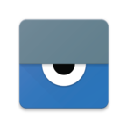 ysor
ysorv2.3.0 11.57 MB
-
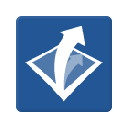 Gliffy Diagrams
Gliffy Diagramsv1.0.31 4.11 MB
-
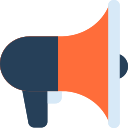 Read Aloud:文本语音朗读助理
Read Aloud:文本语音朗读助理v1.29.0 341 KB
-
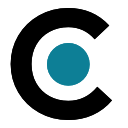 Oceanic
Oceanicv2 2.54 KB
-
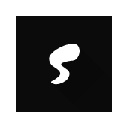 Slinky
Slinkyv20.0 21.56 KB
-
 地球空间
地球空间v1.6 3.4 MB
-
 音乐制作工作室
音乐制作工作室v0.404 15.51 KB
-
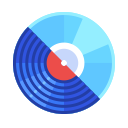 音频转换器
音频转换器v1.1.3 16.46 KB
-
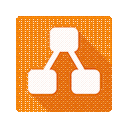 在线图表编辑器
在线图表编辑器v8.7.0 15.42 KB
-
 合金几何酷炫主题
合金几何酷炫主题v1.6 2.02 MB

 下载
下载
英国著名的远程控制公司RealVNC宣布将与Google联手,为Chrome产品(Chrome浏览器和Chrome OS系统)带来远程访问功能。
使用VNC Viewer登录到服务器查看才知道原来阿里云是好心办了坏事。